Tracking Violation Resolution (Closing)
Updated
by Daniel Westendorf
Compliance By Default
One configuration for HOALife is "Compliance By Default". This means that you don't have to manually track which properties have resolved their non-compliance. This configuration has the advantage of speed, simplicity, and minimal manual tracking.
How does it work?
Utilizing a Rolling Time Frame Window and regular, regimented, inspections allows us to infer that the lack of a new violation indicates that the property has entered compliance for that violation type. In short: no new violation occurrences results in compliance.
The use of a the Rolling Time Frame Window accommodates inspection inconsitencies, temporary resolution, and frictionless advancement of non-complaince through your escalating enforcement process.
Repeated non-compliance can then be Escalated, where manual resolution tracking is part of that process.
The passing of the Rolling Time Frame Window allows a property to automatically enter compliance again, resetting the occurrence count for that violation type at 0.
This configuration allows frequent low-consiquence violations (such as refuse containers being visible) to be enforced passively without the tedious tasks of manually tracking resolution. Contact support@hoalife.com to request compliance by default be enabled for your account.
Manual Resolution Tracking (Closing) - Default Setting
"Compliance By Default" might not be for every community. If your stake holders want to explicitly track violation resolution we do support Closing of violations. This is an account-wide feature. If enabled, all violations recorded must be tracked and closed. Contact support@hoalife.com to request violation closing be disabled for your account.
How does it work?
A closed violation means one thing: that the property is now in compliance. As such, only the most recent occurrence of a violation may be closed. Further, the closing of a repeated violation will also mark all prior occurrences of that violation type as closed.
Closing a Violation
There are two methods to closing a violation: via the dashboard or while performing an inspection with the mobile inspection app. Previously closed violations will not be shown in the mobile inspection app.
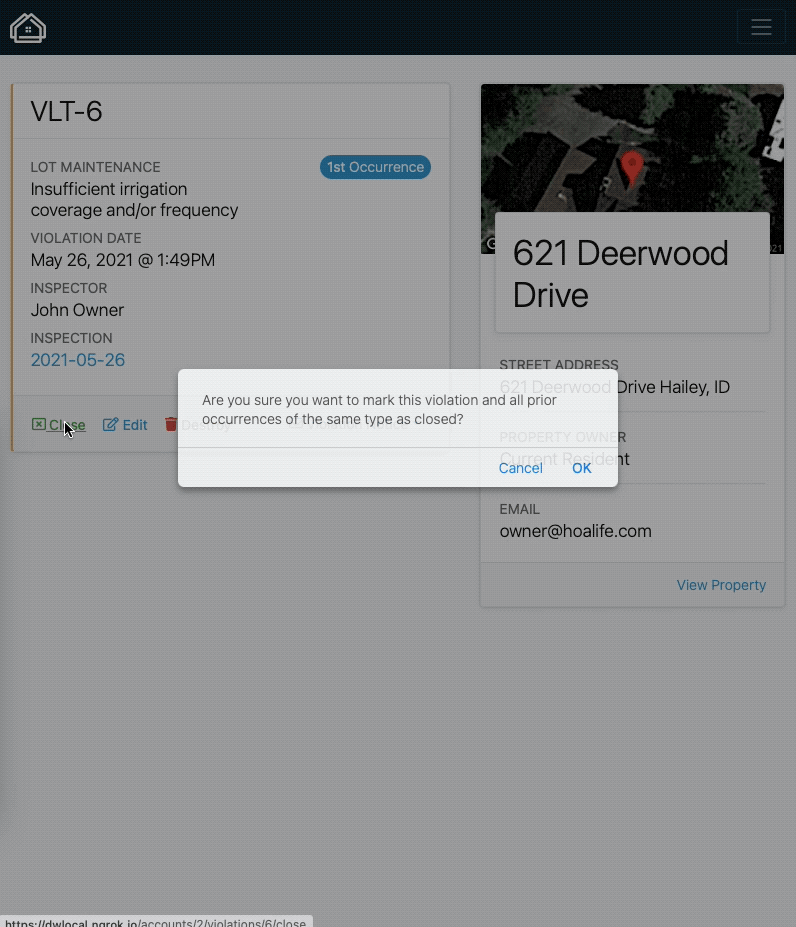
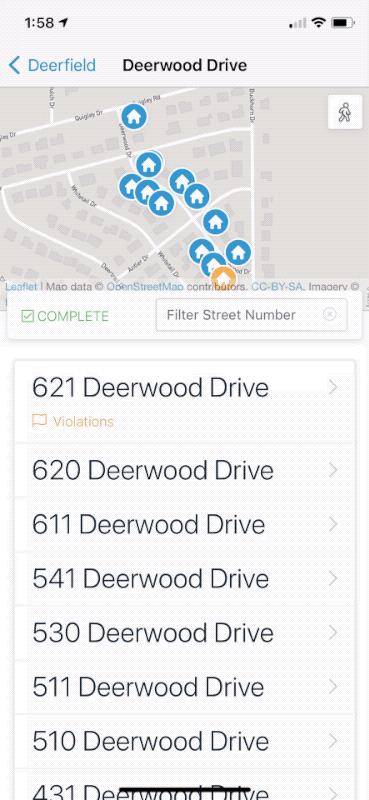
Violations closed during an inspection will be included in corresponding the Inspection Summary.
If a violation has been escalated, and that escalation is marked as resolved, the related violation will be closed. You cannot close a violation that is currently involved with an in-process escalation.
Close States
There are three violation states for violations. These states are indicated by a colored bar on the left side of where violations are shown.
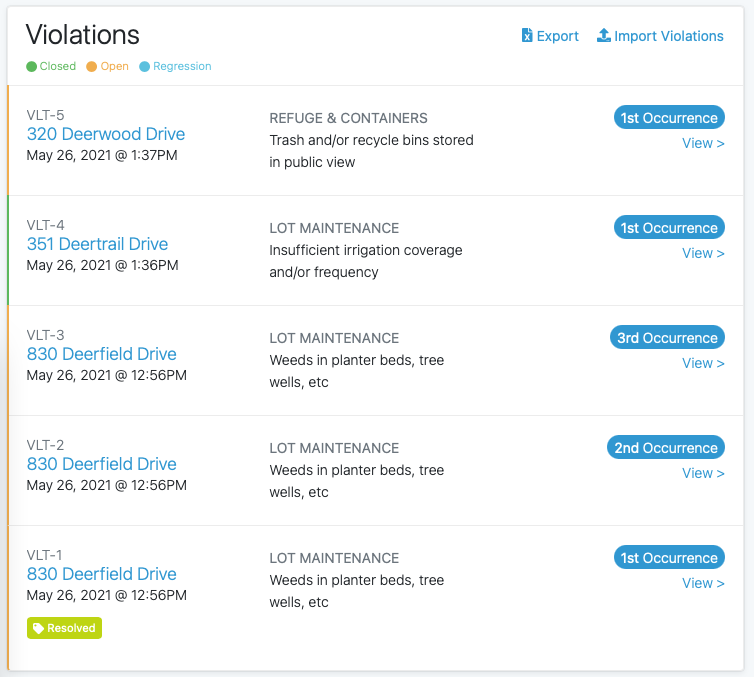
- Closed (green): The violation has been marked as closed.
- Open (yellow): The violation has not been marked as closed.
- Regression (blue): The violation was previously marked as closed, but a new occurrence was recorded.
Closing violations involved with an Escalation
When a violation which has been added to an escalation has been marked as closed, a note will be added to the escalation denoting that the violation has been marked as closed. The Escalation itself will not change as this may depend upon your association's processes.
Resolving an Escalation when Closing is enabled
If an Escalation is marked as resolved, any open involved violations will be marked as closed.