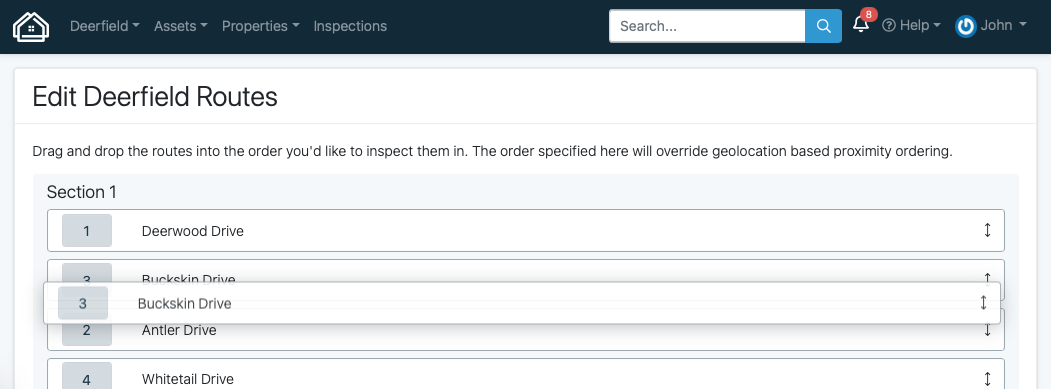Advanced Routing
Updated
by Daniel Westendorf
Out-of-the-box, HOALife Inspector presents all properties for inspection, split into routes by street name, and organized by nearest GPS location to the inspector as they navigate the community. This configuration is perfect for most communities, but some teams might want more finely-grained control.
Route Groups
Route Groups allow dividing your community into sub-sections for inspection by property route. This is a good fit for communities that are:
- Too large to inspect in a single effort
- Spreading inspection responsability across multiple team members
- Inspect sections/streets/sub-associations at varying intervals
- Within your community, navigate to Properties > All Properties. Select Route Groups
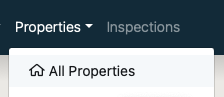

- By default, no Route Groups exist. Create a new Route Group.
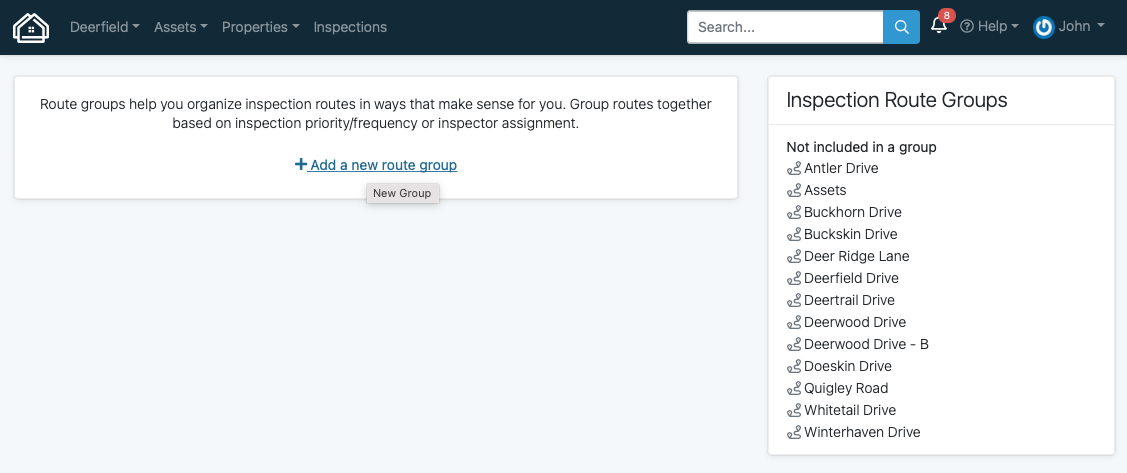
- Give your Route Group a name, and select the routes you'd like to include.
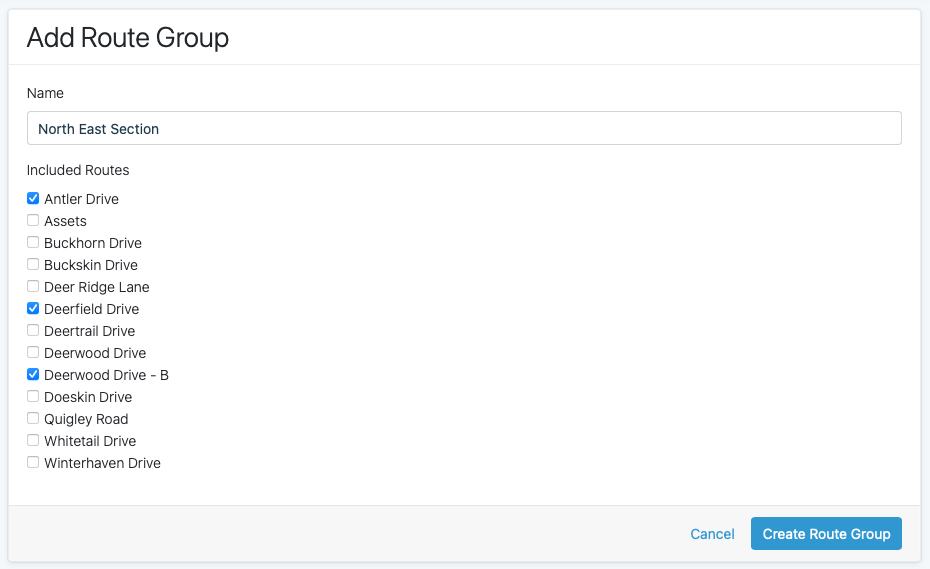
- Repeat steps 2 and 3 until all your routes belong to a group.
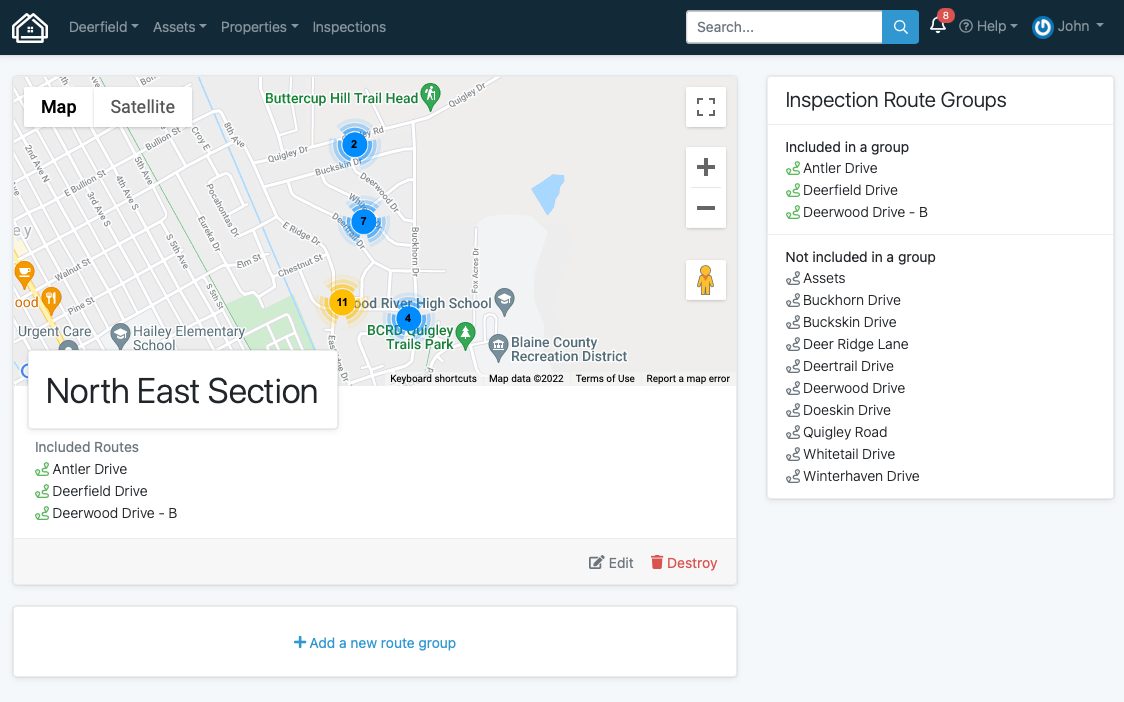
- When performing an inspection, select the group you'd like to inspect. Only properties and routes from that group will be queued.
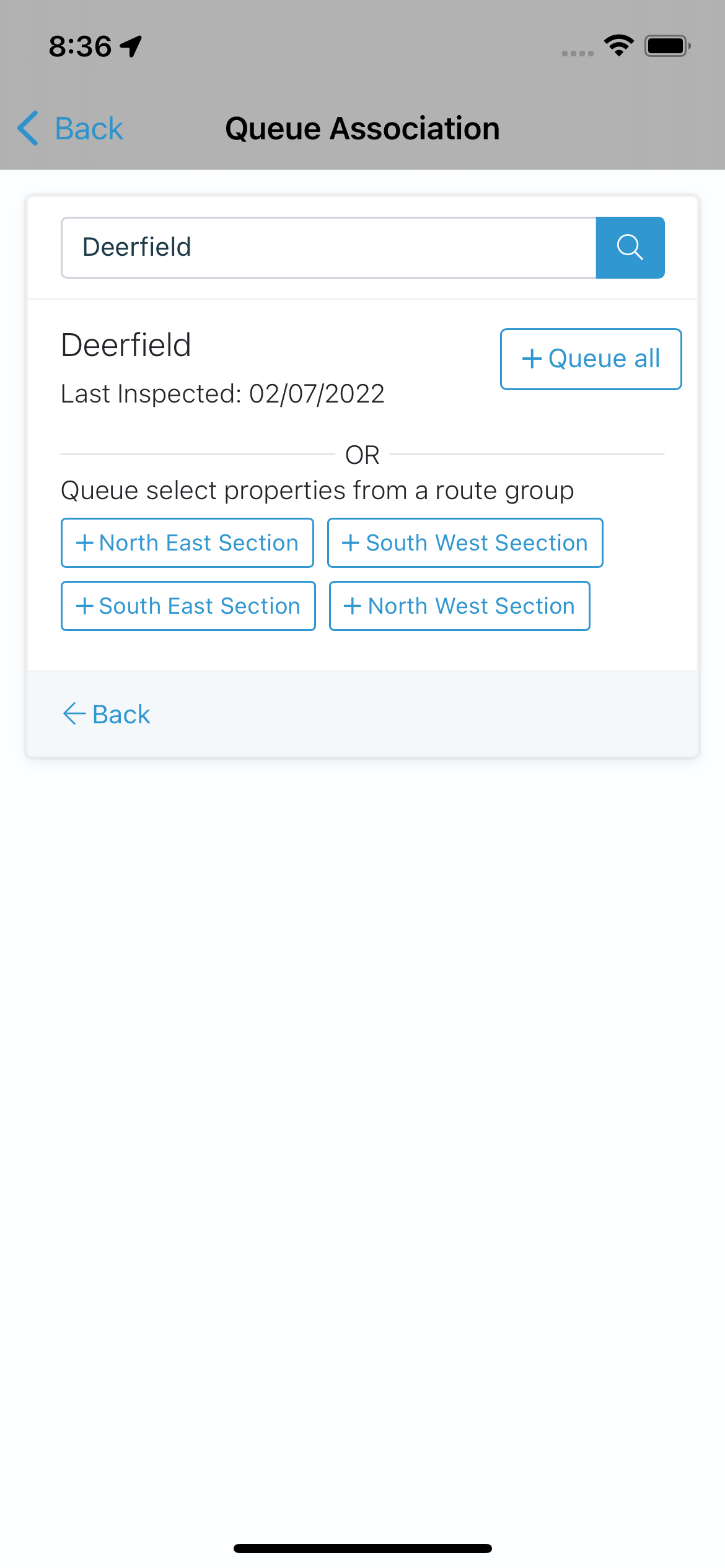
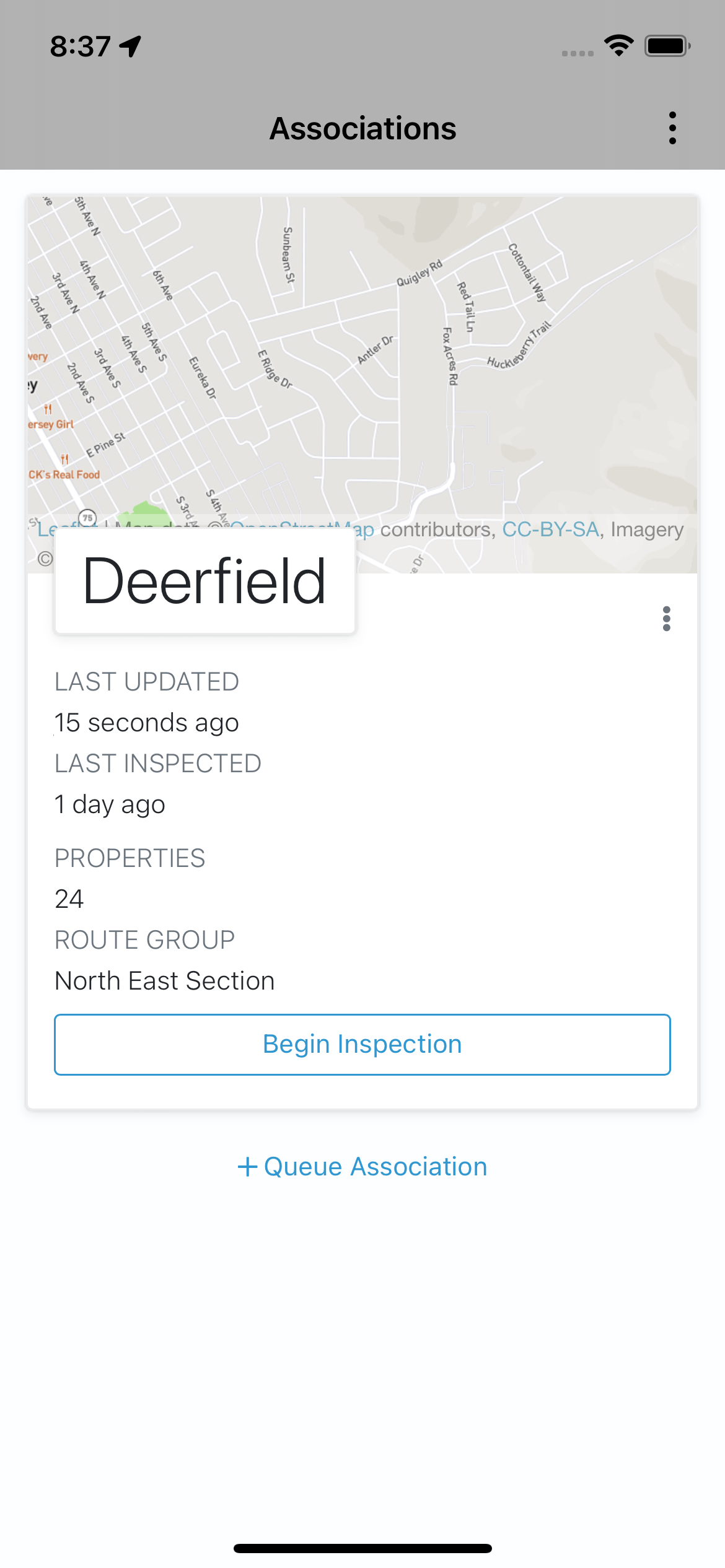
Custom Property Inspection Routes and Route Legs
By default, a properties are grouped together by street name. This may not be optimal for long streets or streets that broken up. Routes can be customized or broken up into separate legs. If this would help your inspection flow, reach out to support@hoalife.com for help.
Custom Route Orders
If you'd like to navigate your community during an inspection in a manner other than GPS-based nearest position, you can hard-code the order in which routes are presented.
- Within your community, navigate to Properties > All Properties. Select Route Orders
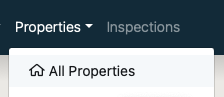

- Drag the Routes into the order (top is first, bottom is last) you'd like the routes display in. If you've created Route Groups, you will only be able to sort a route within that group.