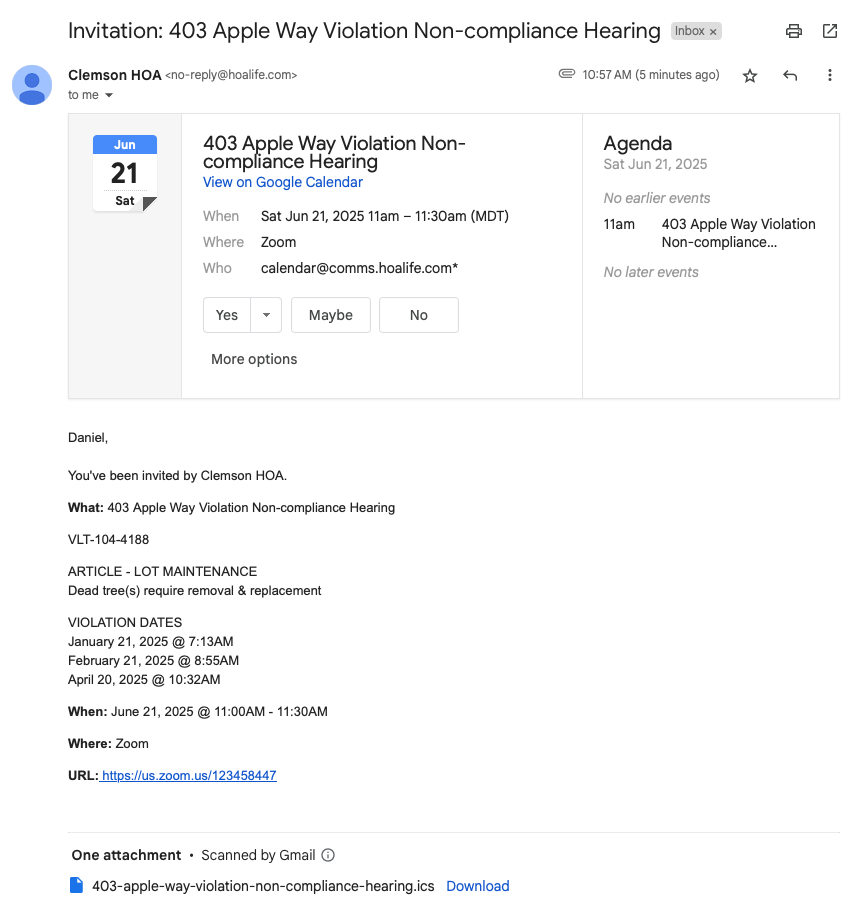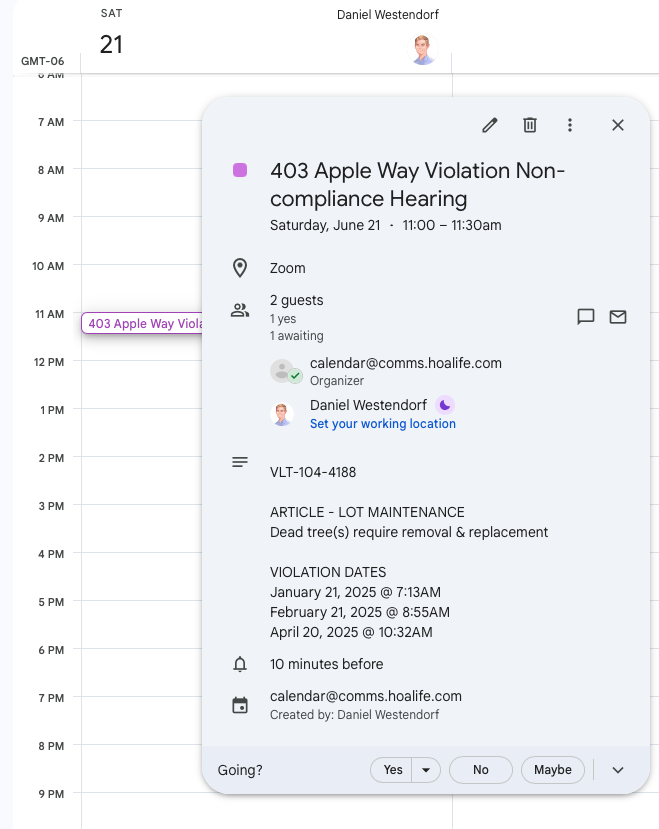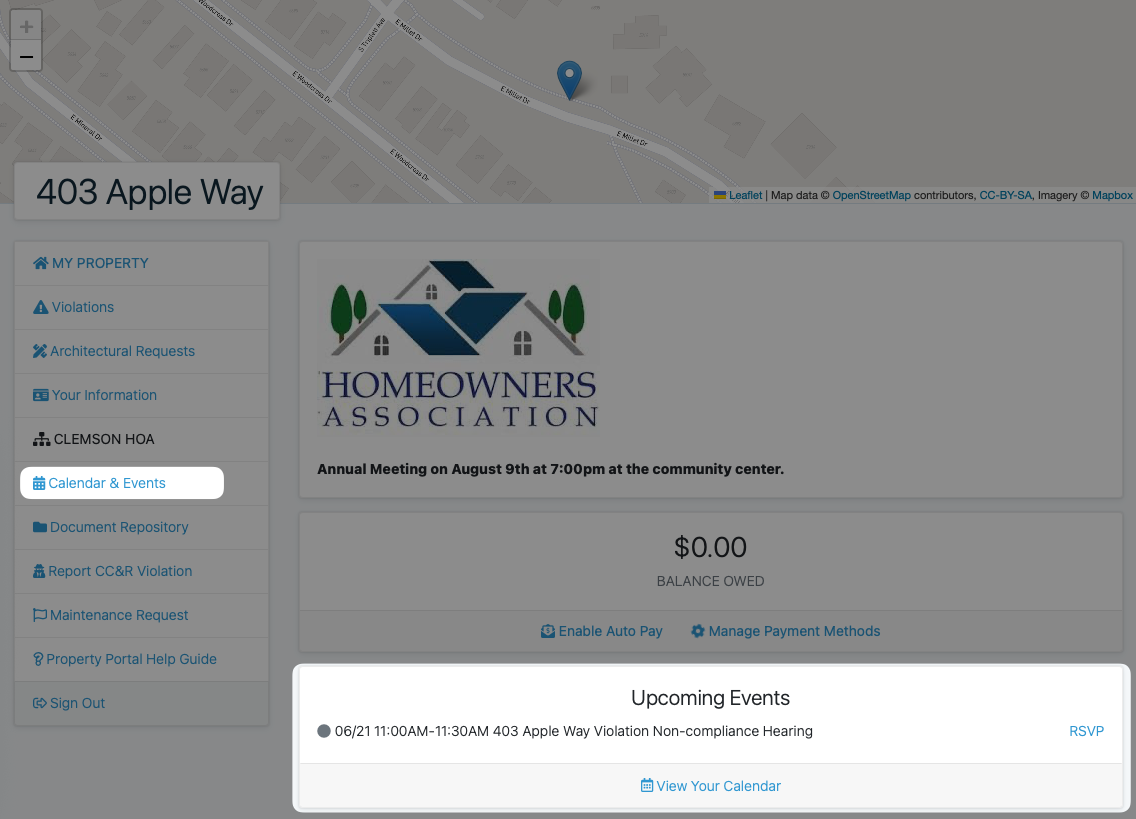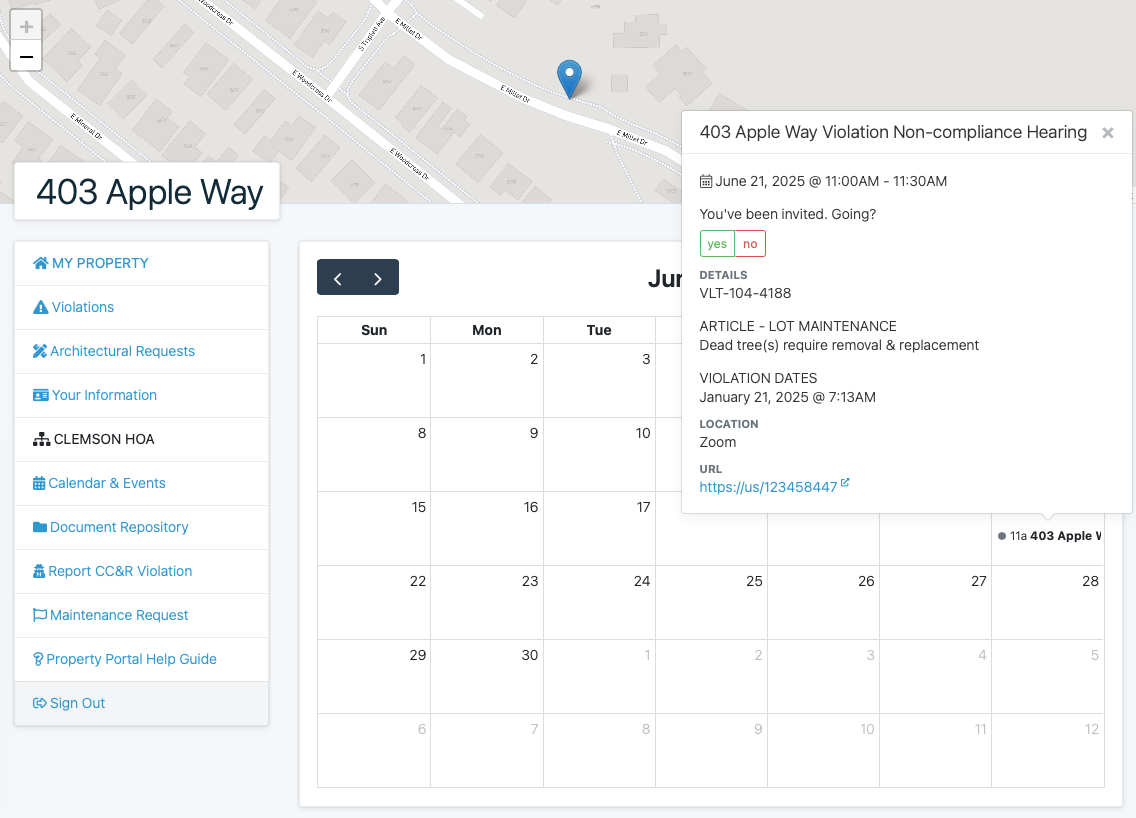Shared Calendar
Updated
by Daniel Westendorf
Easily keep your community informed with HOALife’s Shared Calendar. Create events and add dashboard users and/or property owners as attendees. Only property owners which have been explicitly invited to an event will be aware of the event, enabling you to create property-specific events for hearings, meetings, etc.
Attendees can RSVP directly from their calendar or email inbox; they’ll stay updated on event changes or cancellations automatically. Be prepared by knowing how many attendees to expect without disclosing any contact information of who is invited.
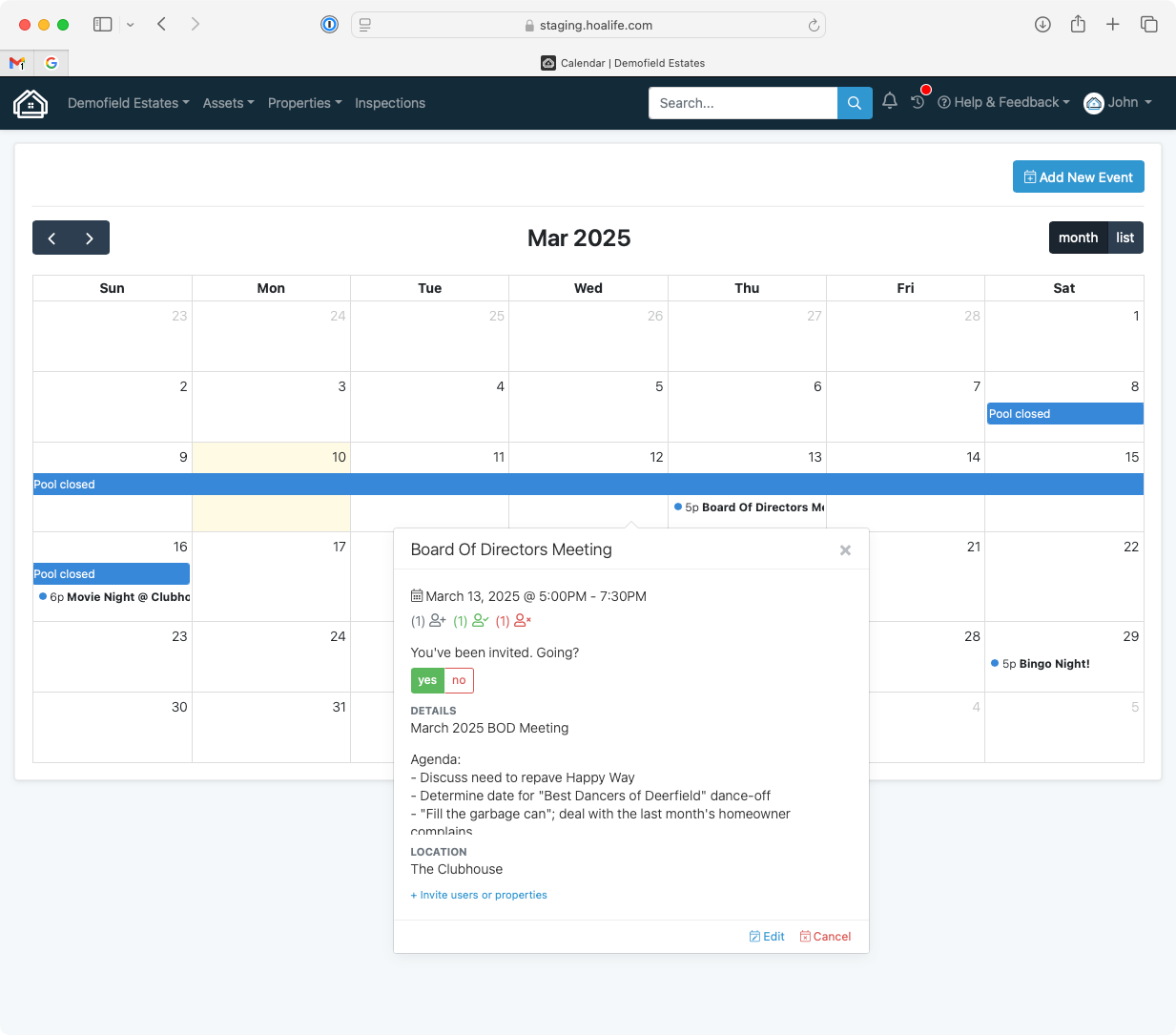
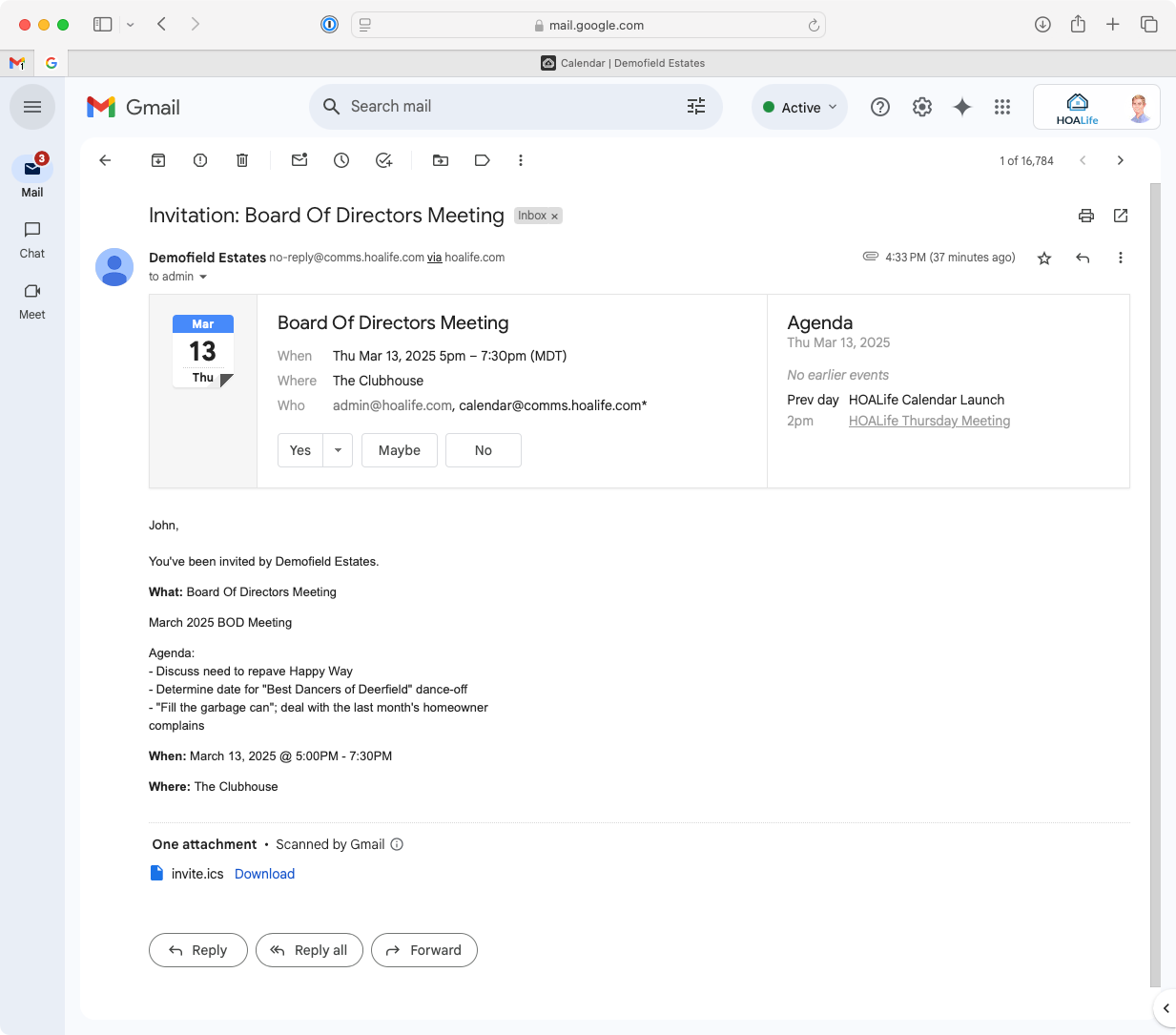
As you may expect, your property owners can see all the upcoming events they've been invited to, RSVP, or see the whole calendar in the Homeowner Portal.
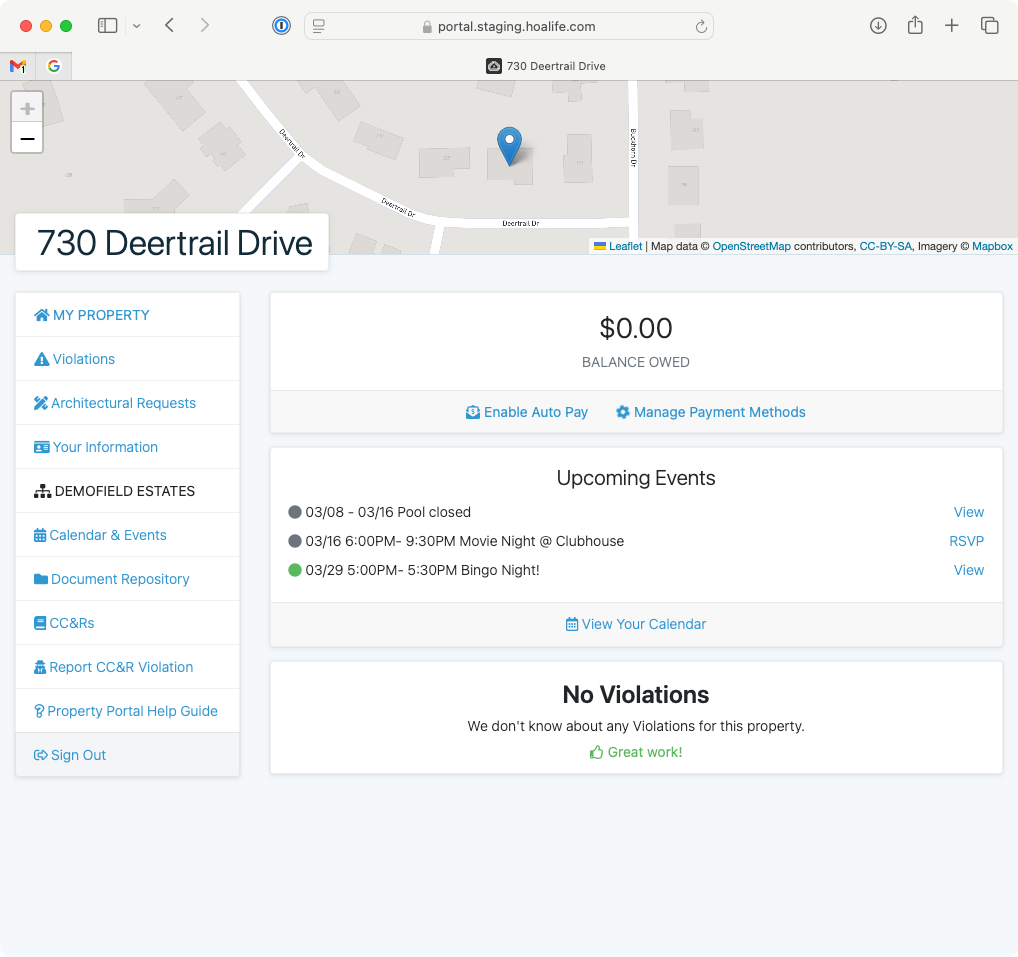
Creating Events
- Navigate to the Shared Calendar for your association and click Add New Event. You can also click on the day in the calendar you'd like to create an event on.
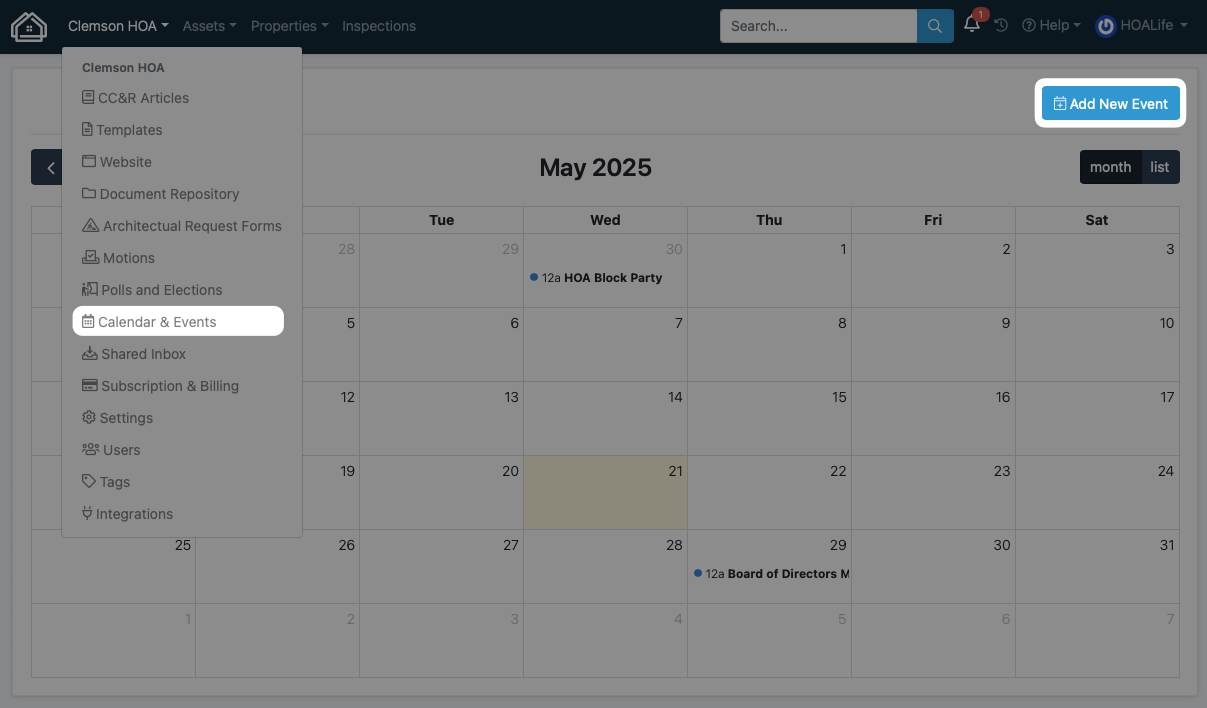
- Enter the details for the event, such as the title, when the event starts and ends, or if it is an all-day event. Optionally, add a more detailed description, a URL for the event (such a video conferencing URL) or the location (physical addresses or arbitrary titles are supported). These details will be included to any user or property owner that can access the event.
- Choose how you'd like to notify attendees about the event allows you to control how you let attendees know about the event. Only property owners which are invited to an event will be able to see the event.
- Track attendance with calendar invitations: HOALife will automatically email invitees a calendar invite. Event updates and cancelations notifications (up to the point where attendance is declined by the invitee) will also be automatically sent. The invitees will be prompted to respond Yes or No that they'll attend. These invitations will automatically be added to the invitees' calendaring application, if in use. Invitees will not be able to see other invitees or the their attendance status. Visible in the homeowner dashboard calendar where attendance can be managed.Best used for meetings, hearings, or gatherings where anticipated attendance counts are helpful.
- Status updates via automated email notifications: HOALife will automatically email invitees a calendar invite. Event updates and cancelations notifications (up to the point where attendance is declined by the invitee) will also be automatically sent. The invitees will not be prompted to respond Yes or No that they'll attend. These invitations will automatically be added to the invitees' calendaring application, if in use. Invitees will not be able to see other invitees. Visible in the homeowner dashboard calendar.Best used for open ended events such as parties, amenity closures, construction dates, deadlines, or other events where attendance is optional or the event is informational for most folks.
- None: HOALife will not automatically email invitees a calendar invite. Event updates and cancelations notifications will not be sent. The invitees will not be prompted to respond Yes or No that they'll attend. Invitees will not be able to see other invitees. Visible in the homeowner dashboard calendar only.Best used for events which the homeowner may seek out and are informational such as transparently disclosing meeting dates.
- Track attendance with calendar invitations: HOALife will automatically email invitees a calendar invite. Event updates and cancelations notifications (up to the point where attendance is declined by the invitee) will also be automatically sent. The invitees will be prompted to respond Yes or No that they'll attend. These invitations will automatically be added to the invitees' calendaring application, if in use. Invitees will not be able to see other invitees or the their attendance status. Visible in the homeowner dashboard calendar where attendance can be managed.
- Choose how you'd like to notify attendees about the event allows you to control how you let attendees know about the event. Only property owners which are invited to an event will be able to see the event.
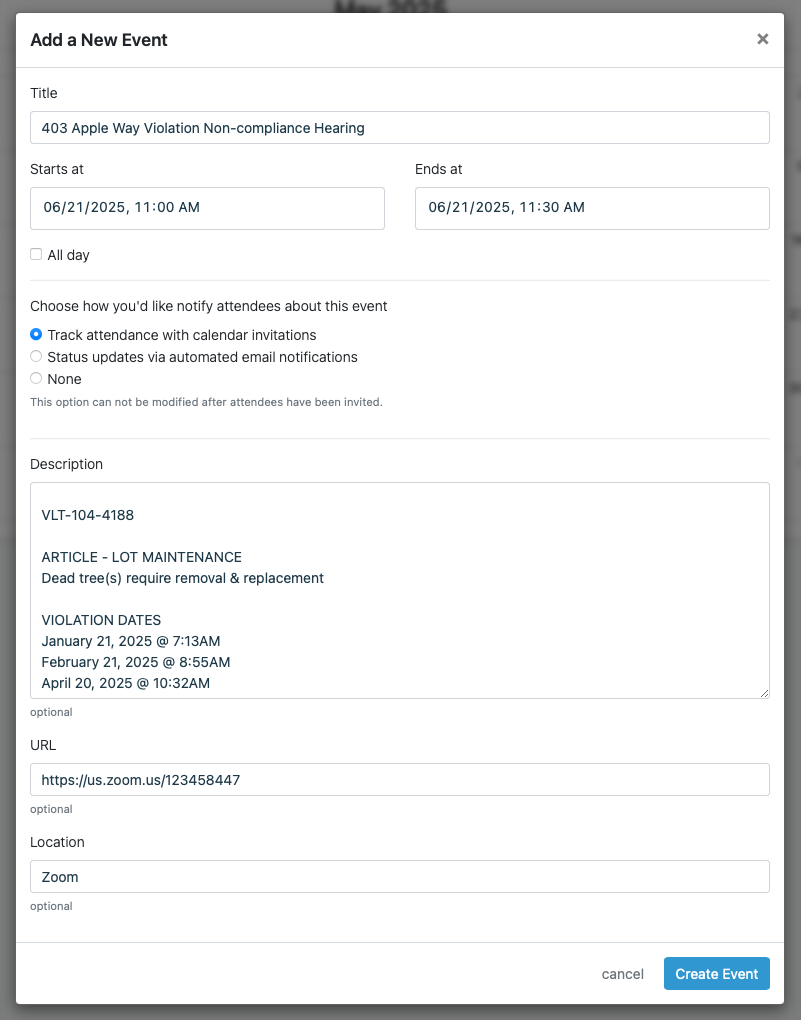
Inviting Attendees
Explicitly define who you'd like to participate in the event. You can easily add individual property owners, subsets of property owners, or all property owners. Similarly, you can add HOALife Dashboard Users to events selectively.
- Find the Event in the Calendar and click on it. This will show a popup where you can Edit, Cancel, or Invite users or properties. Click Invite users or properties.
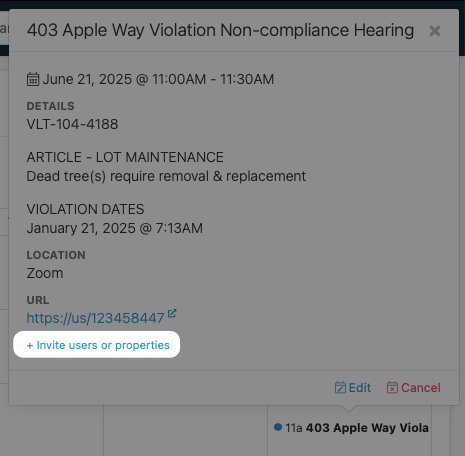
- You will be prompted what type of Attendee you'd like to invite to the event. You can invite both Users and Property Owners to the same event.
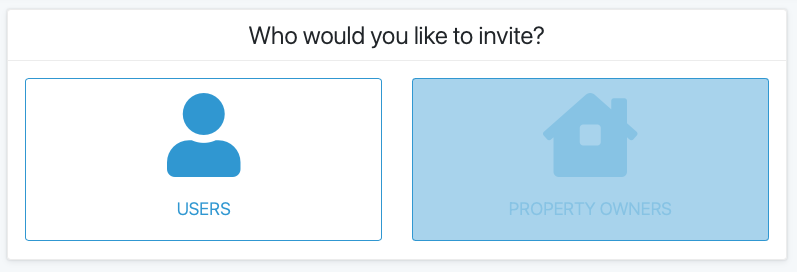
- Either invite the select property owners/users, all of them, or revoke an invite if they've already been invited.
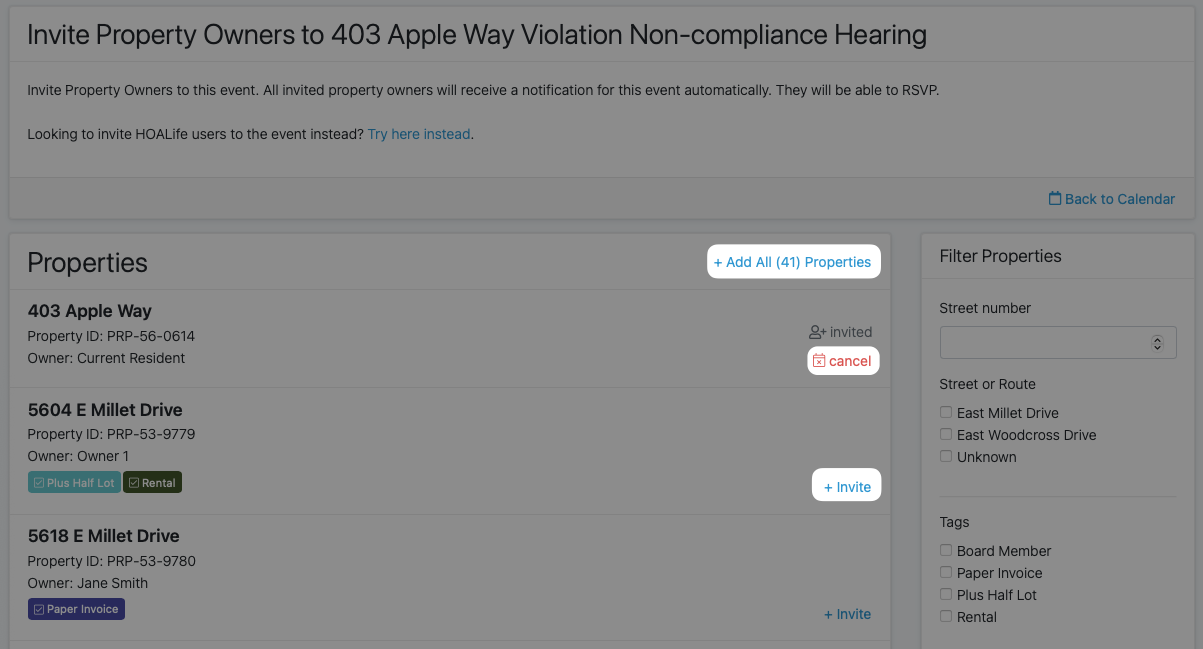
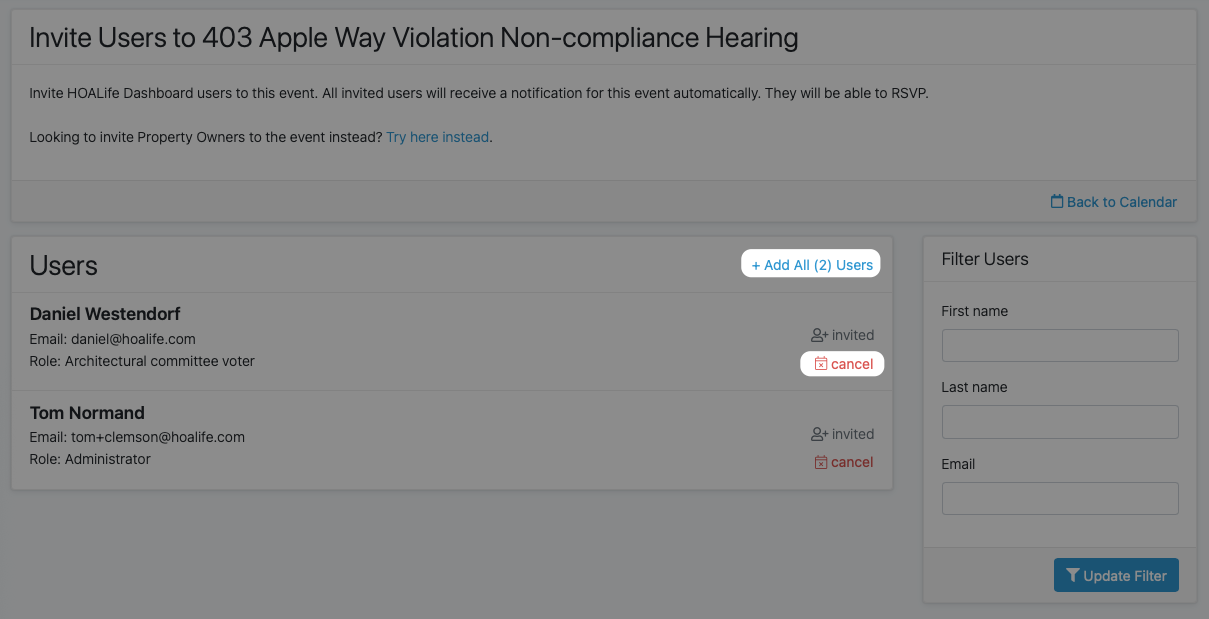
- That's it! Depending on your selected attendee notification preference specified, invitees may receive email invitations. Invited property owners will see the event in their homeowner dashboard.