Mobile Inspector App
Advanced Routing
Mobile Inspector App User Guide 📱
Where can I find the Android App?
Where can I find the iOS App?
Account Setup and Administration
Accounting with Intuit QuickBooks Online
Custom Property Information
Exporting Property Data
Hardware and Software Requirements
How do I edit CC&R Articles?
How do I get my data out of Buildium?
Importing Property Lists
Invoicing with Quickbooks Online
Is HOALife down?
Manually Updating Property Information in Bulk
Property List Format
Property Ownership Changes
Reset Password
Security and Backup
Tags!
Updating property ownership information
User Setup
Adding Users to Accounts
Administrator Permissions
Architectural Committee Member Permissions
Architectural Committee Voter Permissions
Board Member Permissions
Inspector Permissions
Manager Permissions
Notification Preferences
Read Only Permissions
Staff Permissions
Dashboard & Settings
Add an out-of-inspection violation to a property
Can I inspect without the App installed?
Customized Inspection Routing
Document Repository
Escalated Violations
Historical Violation Imports
Property Notes
Repeat Violations
Violation Reports and Notices
Annotation
Automatic Violation Closed Emails
Dynamic Variables in Letter Templates and Violation Notices
Inspection Summary Report
Portal Access with QR Codes and PINs
Tracking Violation Resolution (Closing)
Violation Notice Cover Letters
Violation Notice Deliveries
Violation Notices
Video Tutorials
Calendars & Events
Communications
Bulk Email Conversations
Bulk Letters
Escalation Letter Templates
Escalation Letters
How to Generate Mailing Labels
Property Conversations
Property Letter Templates
Property Letters
SMS Broadcasts
Self-service Ownership Contact Information Updates
Payments & Dues
Architectural Requests
Architectural Requests Overview
Creating Architectural Request Forms
Payments: Charging for Architectural Request Submissions
Assets & Work Orders
Online Voting
- All Categories
- Payments & Dues
- Homeowner Payments: Auto Pay
Homeowner Payments: Auto Pay
Updated
by Daniel Westendorf
If your HOA bills homeowners frequently—such as for monthly dues—HOALife Auto Pay can streamline the process by automatically paying invoices on their due dates. This reduces friction for homeowners and helps minimize delinquencies.
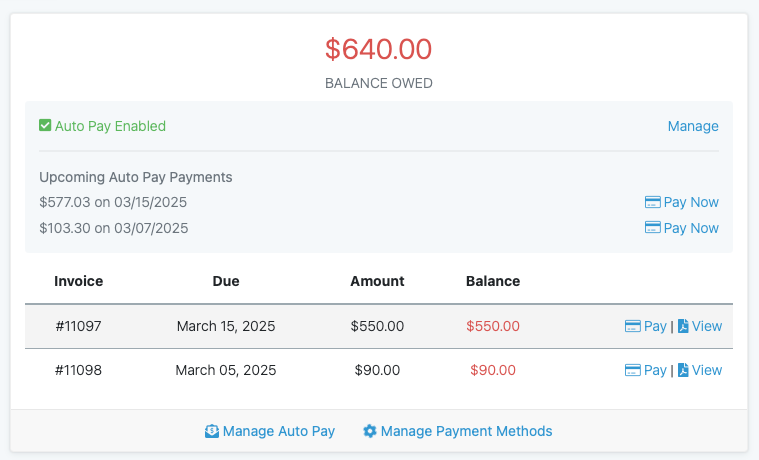
Adding a Payment Method
To enable Auto Pay, a property owner should log into their Homeowner Portal and select Turn on Auto Pay or Enable Auto Pay. When enabling Auto Pay:
- If the homeowner has already saved a payment method with our secure, PCI-compliant payment provider, they can select it from a list.
- Otherwise, they will need to add a new payment method. We support:
- Credit Cards
- U.S. Bank Accounts (ACH)
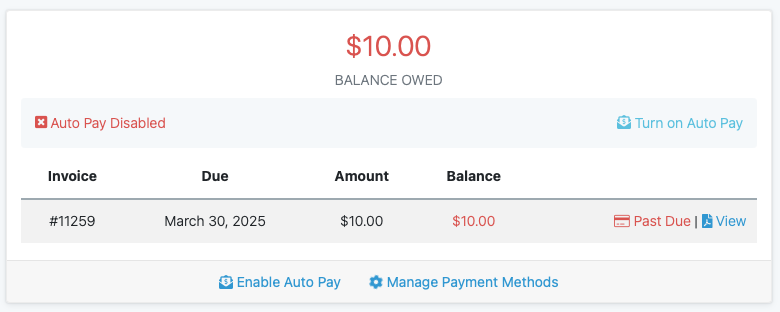
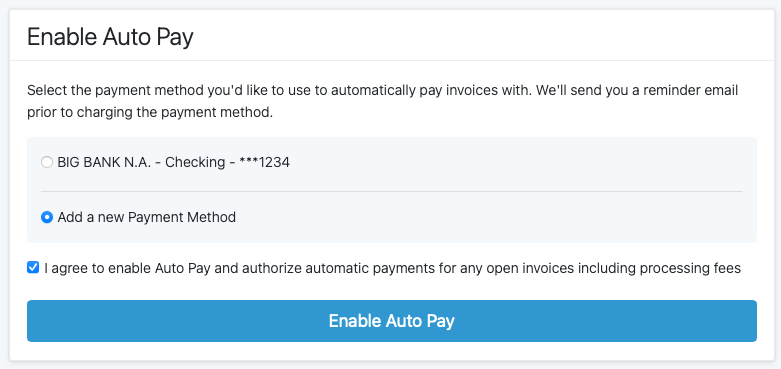
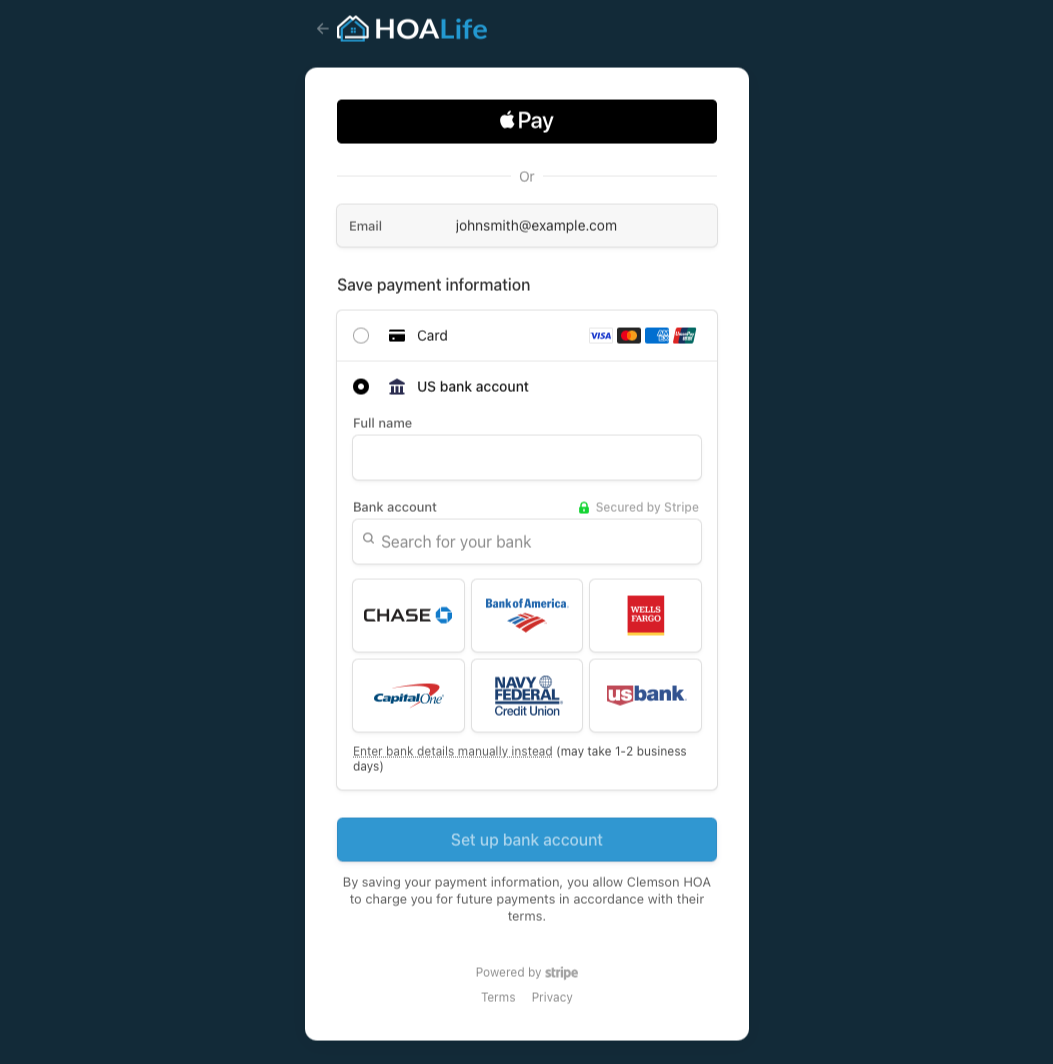
What to Expect After Enabling
- Homeowners will see a preview of upcoming Auto Pay payments in their portal.
- They can still pay invoices manually if preferred.
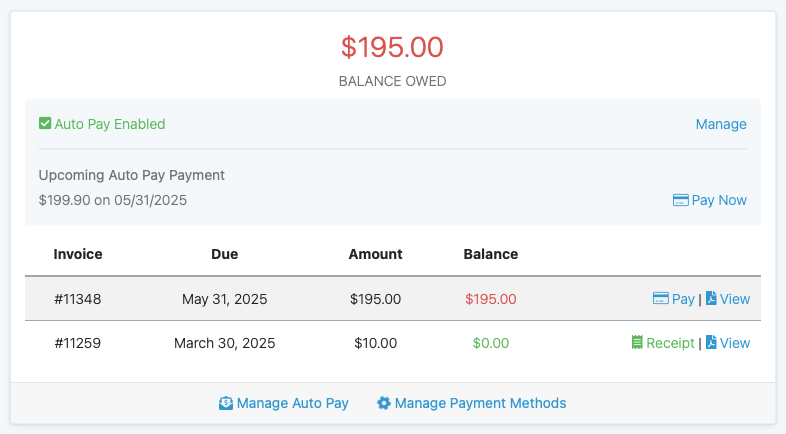
Auto Pay Schedule & Notifications
- An Auto Pay Reminder Email is sent 2 days before an invoice’s due date.
- Payment is attempted 2 days after the reminder email is sent.
If Auto Pay is enabled and invoices are already past due, payment will not be attempted until after the reminder is sent.
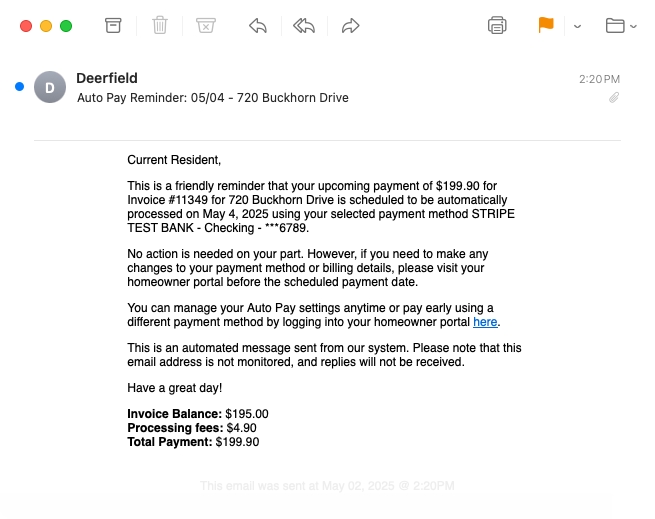
Failed Payments
If a payment attempt fails the homeowner will receive a Payment Failed email notification.
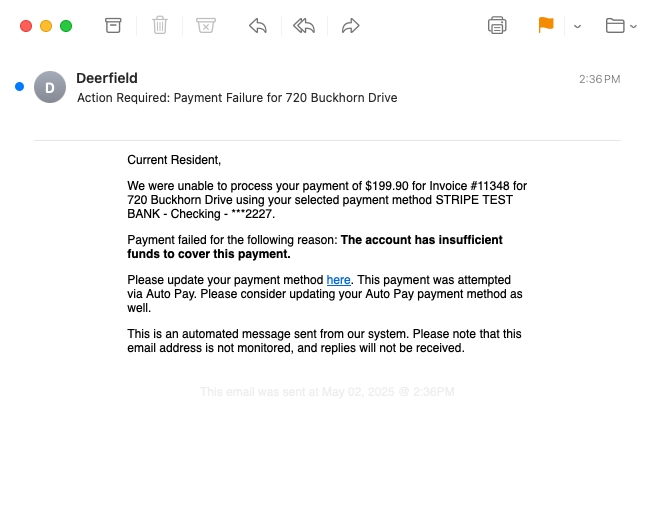
Successful Payments
A Payment Receipt Email is automatically sent from our payment provider for every successful payment, including Auto Pay.