Accounting with Intuit QuickBooks Online
Updated
by Daniel Westendorf
Most other software in the HOA Management space is bespoke accounting software with HOA operations tools built on top. This means they do accounting in their own unique ways and often provide HOA operations tools as an afterthought. HOALife has taken the opposite approach. HOA operations tools are first-class citizens without reinventing the accounting wheel; you can use whatever accounting system you or your accountant already know while focusing on your HOA operations.
QuickBooks Online is a great option for HOA accounting. Our favorite reasons for picking QuickBooks Online are:
- Web-based - access it anywhere from any web-connected device
- Widespread adoption - you may already be familiar with QuickBooks; most accountants in the phone book will have extensive QuickBooks knowledge as well
- A vibrant App Store to augment your accounting experience to accommodate any niche needs your HOA may have
For these reasons and more we've chosen to provide a tight integration between HOALife and QuickBooks Online
The HOALife <=> QuickBooks Online Integration
The HOALife integration to QuickBooks Online provides the following functionality:
- Synchronized ownership information. Change of a Property's owner in HOALife? We'll automatically create a QuickBooks Customer for you. Update of a Property owner's contact information in QuickBooks? We'll automaticaly sync that information over to HOALife.
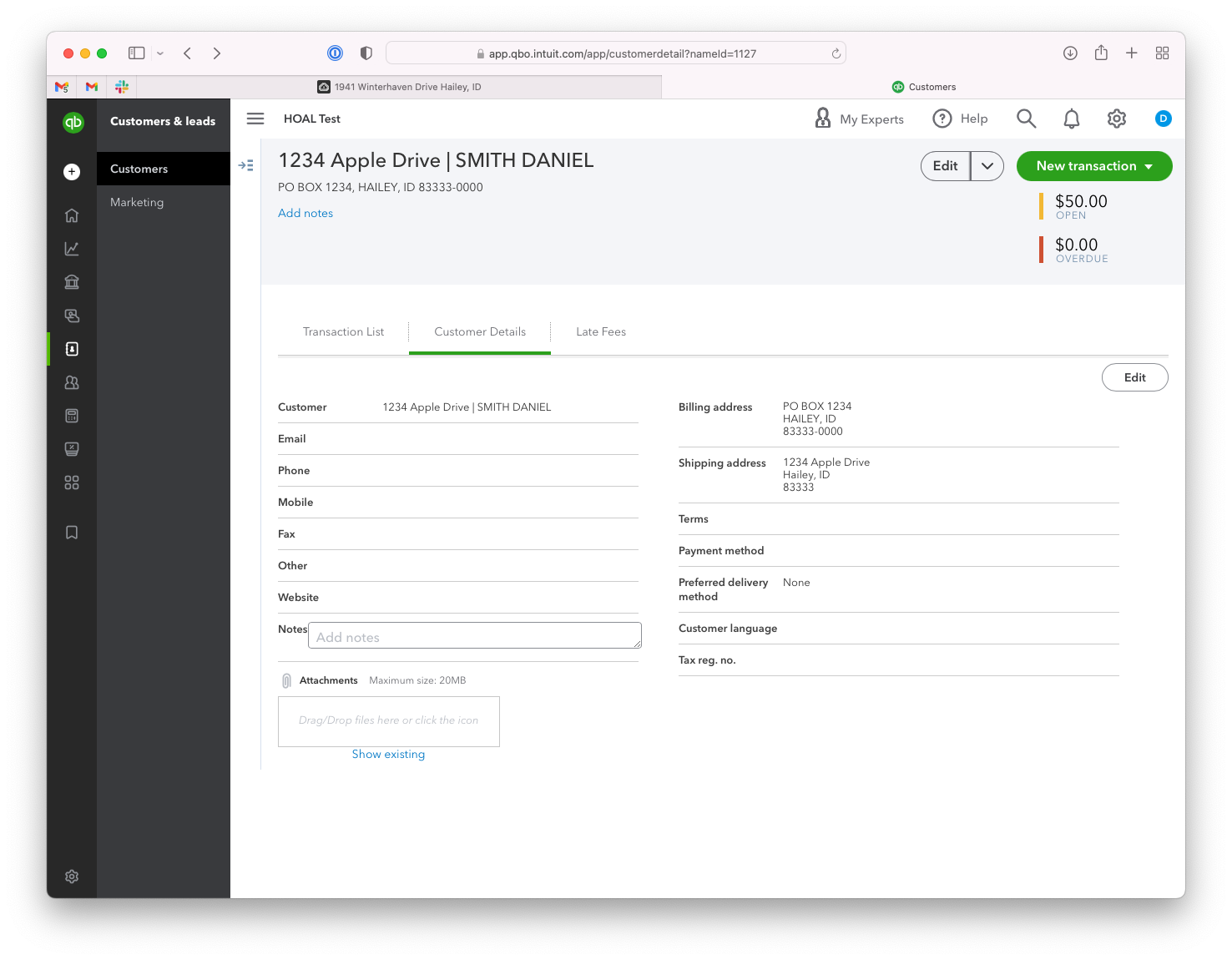
- View a property owner's account balance directly in the HOALife dashboard; link directly to the property owner's account from the HOALife dashboard to their respective QuickBooks Online account.
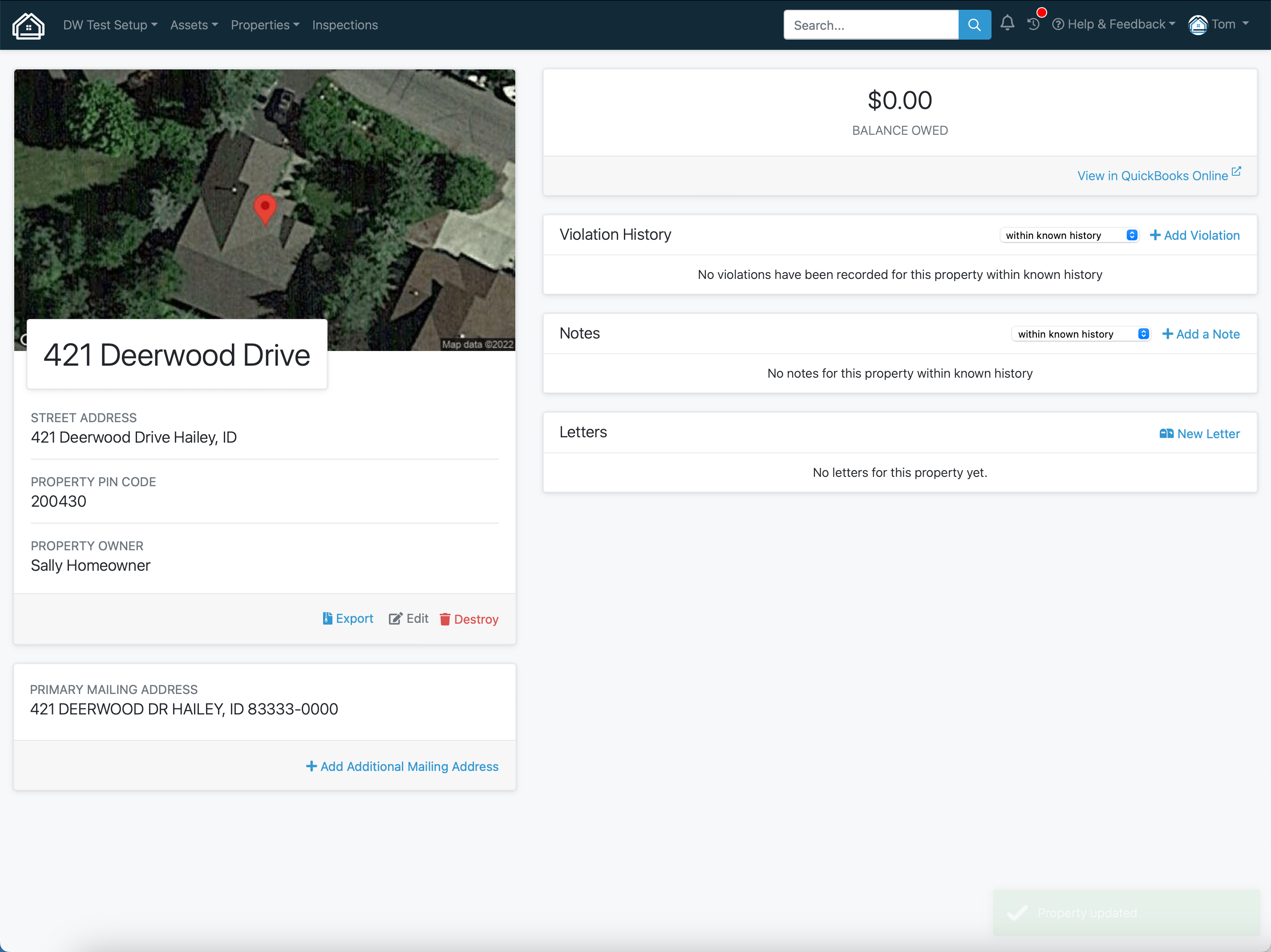
- Display of a property owner's account balance and invoices directly in the HOALife Owner's Portal.
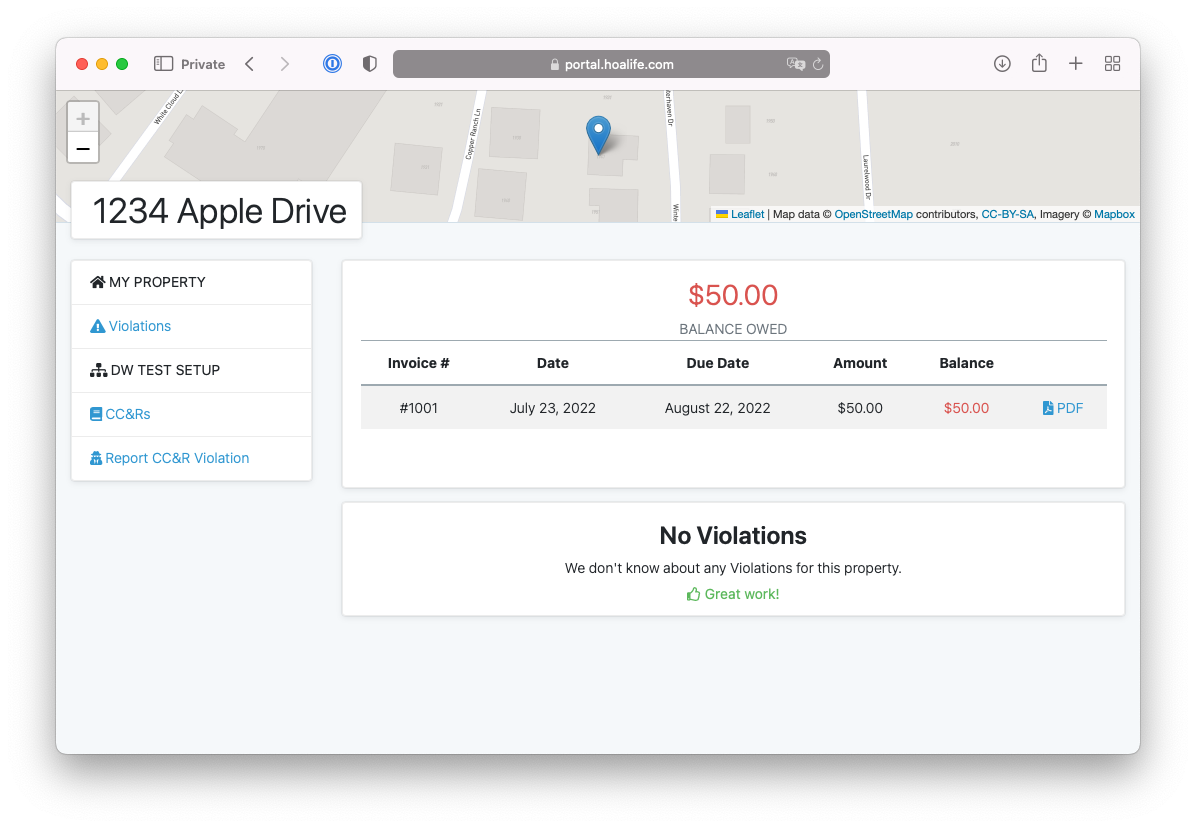
- Display of a Payment Link directly in the HOALife Owner's Portal. If you've setup QuickBooks payments, sent invoices to members, and those members have an email address on file, QuickBooks will provide us with a payment link that's visible in the portal. It's the same link that is sent by QuickBooks in the invoice email.
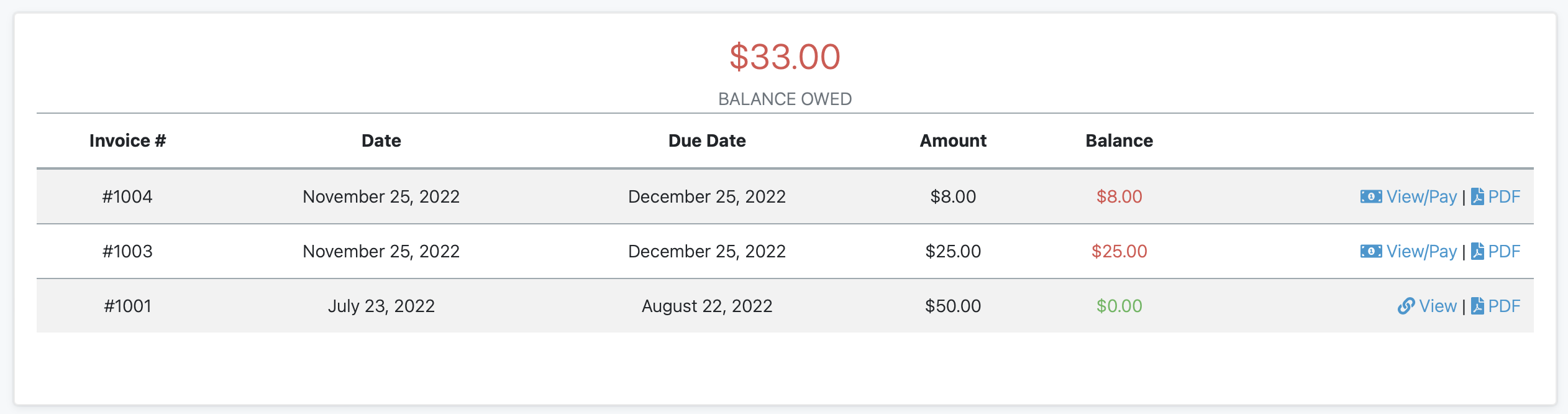
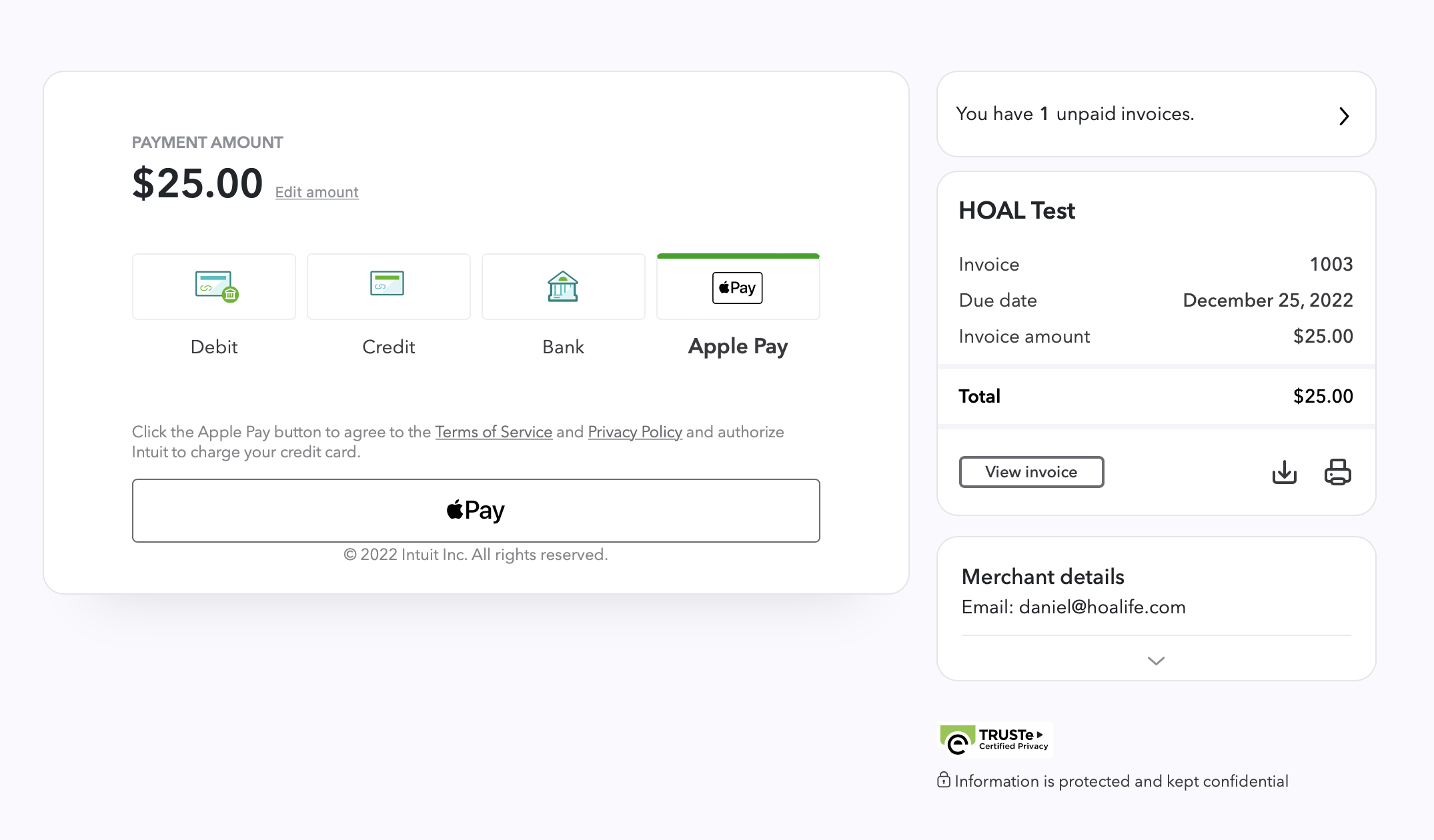
🚨 Important Terminology
HOALife Property Owners are represented in QuickBooks Customers. While, initially, there will be a 1:1 mapping of HOALife Properties to QuickBooks Customers this will change as properties change hands through home sales. When this happens, we'll create a new Customer representing the new Property Owner. This allows for a separation of Customer account balances while maintaining a historical record of prior Property Owners' financials.
HOALife's data is treated as the record of truth.
HOALife Property data is mapped to QuickBooks Customer data as follows:
HOALife Property | QuickBooks Online Customer |
Physical Address | Mailing Name | Display Name |
Mailing Name (first name) | First name |
Mailing Name (last name) | Last name |
Street 1 | Shipping Address 1 |
Street 2 | Shipping Address 2 |
City | Shipping Adress City |
State | Shipping Address State |
Postal code | ZIP code |
Mailing Street 1 | Billing Address 1 |
Mailing Street 2 | Billing Address 2 |
Mailing City | Billing Address City |
Mailing State | Billing Address State |
Mailing Postal code | Billing Address Zip code |
Mailing country | Billing Address 1 Country |
Emails (first only) | |
Phone numbers (first) | Phone number |
Phone Numbers (second) | Mobile number |
Only a subset of QuickBooks Customer data is synced to the HOALife Properties.
QuickBooks Customer data is mapped to HOALife Property data as follows:
QuickBooks Online Customer | HOALife Property |
Billing Address 1 | Mailing Street 1 |
Billing Address 2 | Mailing Street 2 |
Billing Address City | Mailing City |
Billing Address State | Mailing State |
Billing Address Zip code | Mailing Postal code |
Billing Address 1 Country | Mailing country |
Emails (first only) | |
Phone number | Phone numbers (first) |
Mobile number | Phone Numbers (second) |
Setup
You will need to setup a QuickBooks Online subscription (any plan should work) as well as an HOALife subscription prior to setup. The initial setup of HOALife will create a single QuickBooks Customer for every property in your HOALife account.
- Start connecting your HOALife HOA to your QuickBooks Online account here. If you have access to multiple QuickBooks Companies, you'll be prompted to select the desired one.
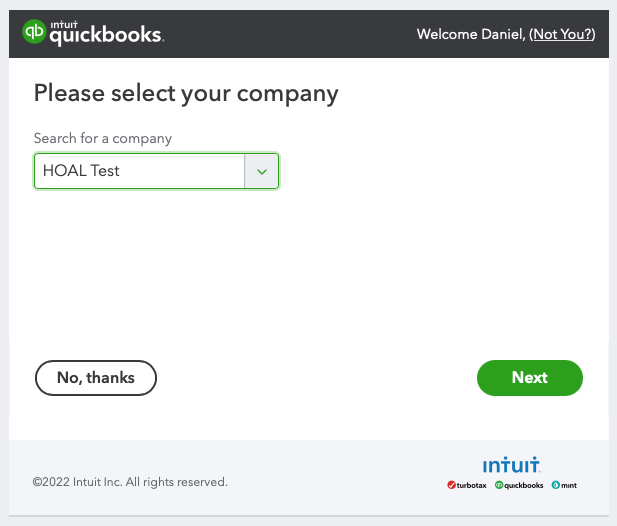
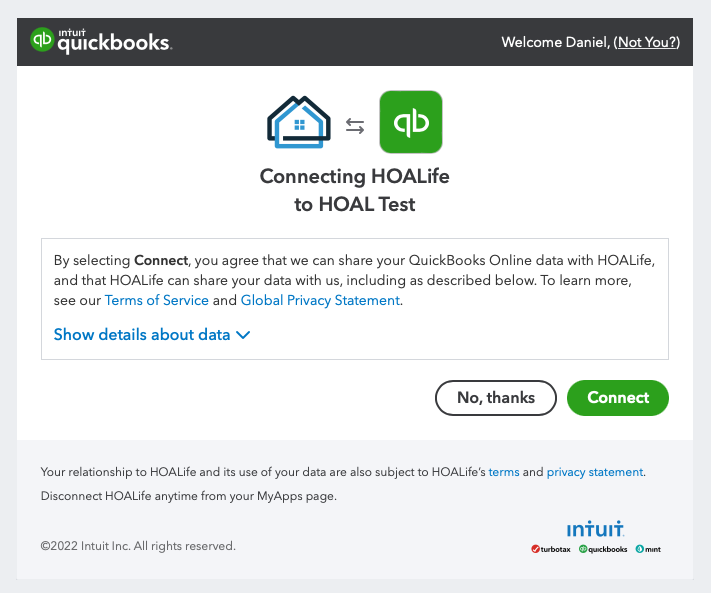
- You'll then be redirected back to HOALife to complete your setup. Update your configuration to initiate a complete sync of HOALife Property Owner data to QuickBooks Customer data. * If you have a QuickBooks Online Plus or higher subscription, you can specify QuickBooks Customer Types that we'll manage for you.
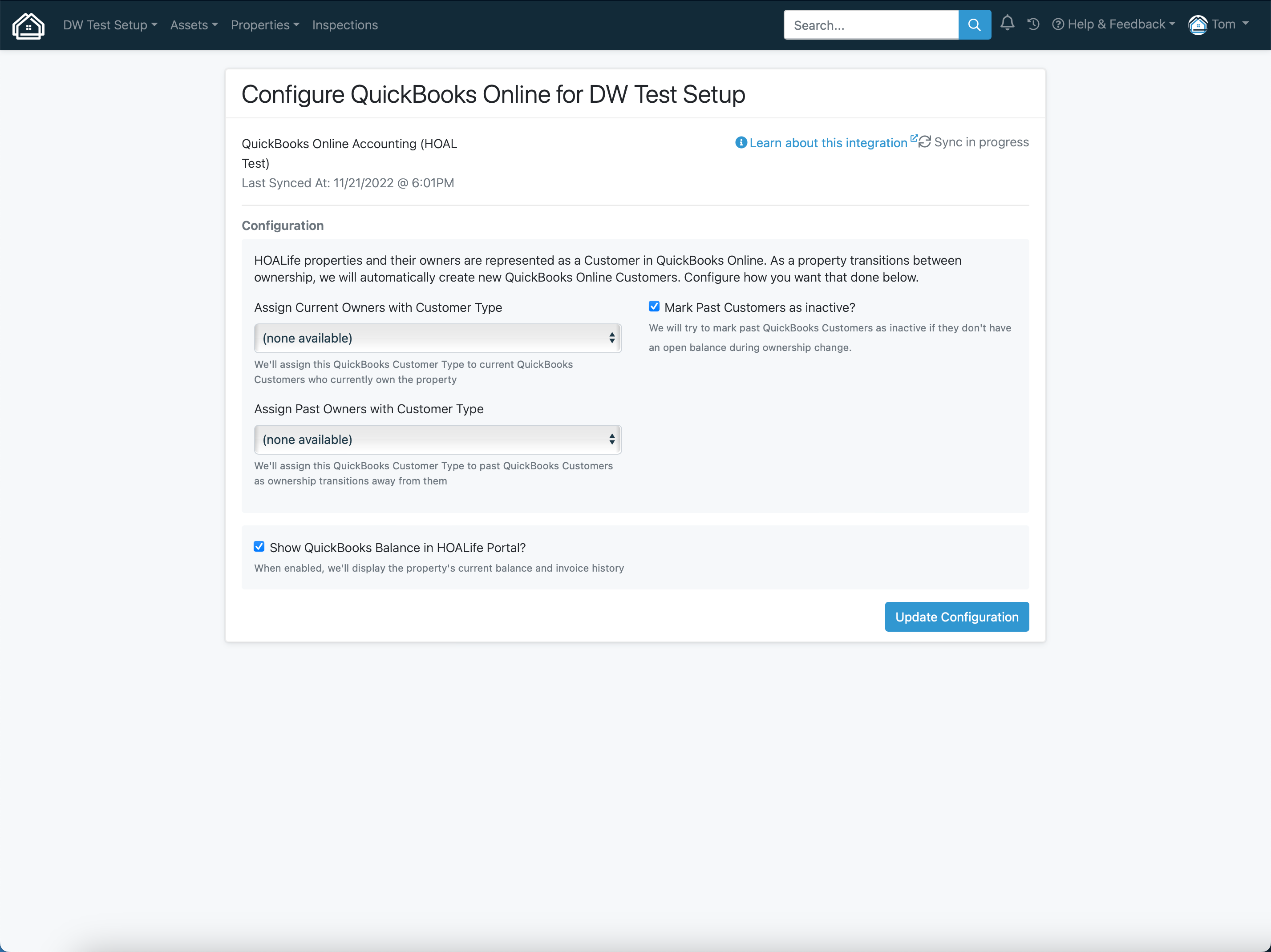
- You will be prevented from making settings changes while a sync is in progress. You should begin to see HOALife Property Owner data created as QuickBooks Customers. Reload the page after a minute or two (depending on the size of your HOA) and the sync should be complete.
- You're setup! Going forward, changes will be updated between HOALife and QuickBooks Online in near real-time as the data changes.
Setup with existing QuickBooks Online Data
If you already have Customer data in your QuickBooks Online instance, you will be presented with two options for step 2 listed above.
- Import Existing QuickBooks Customer to HOALife
- Ignore Existing QuickBooks Customers
Option 1 is best when you do not have any properties in HOALife or have high confidence in the physical property address data matching in the two systems. Option 2 is best when you want to manually map your Customers to your Properties.
Manually Mapping QuickBooks Online Customers to HOALife Properties
If you'd like to manually map your Customers and Properties (either after choosing Ignore Existing QuickBooks Customers in the setup step, or later) navigate to Integrations > QuickBooks Online > Setup and Manage > Manage Property Mappings.
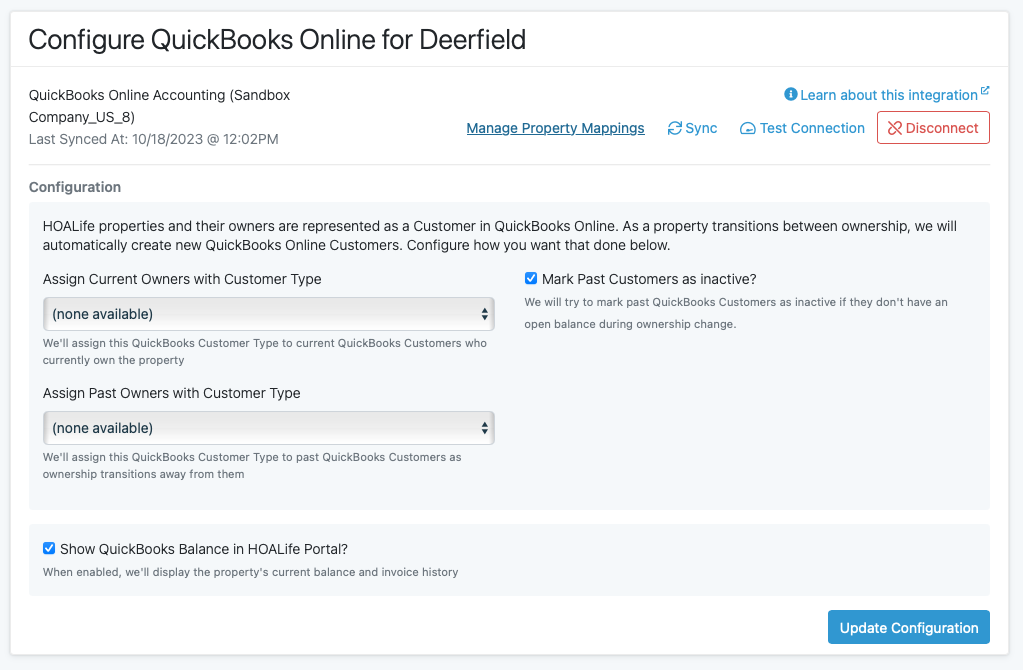
You can update the customer mapping of a property, or import QuickBooks Customers which don't exist as properties in HOALife yet.
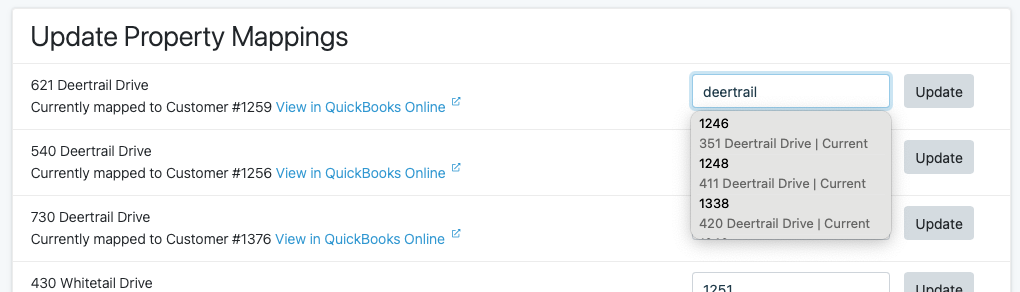

Merging Customers
If you already have QuickBooks Customers representing owners of properties within your community prior to setup, you may need to do a one-time manual merge of the QuickBooks Customer HOALife has created and the QuickBooks Customer that already existed. Read more about merging QuickBooks Customers here.
Property Ownership Changes
Ownership changes should occur in HOALife. HOALife should be thought of, and treated as, the "source of truth" for the owner (customer) data. The new owner should be entered into HOALife—HOALife then facilitates the achiving and customer management within QuickBooks Online automatically. Step-by-step guidance will be provided during an ownership change that will vary depending upon owner (customer) balance information.
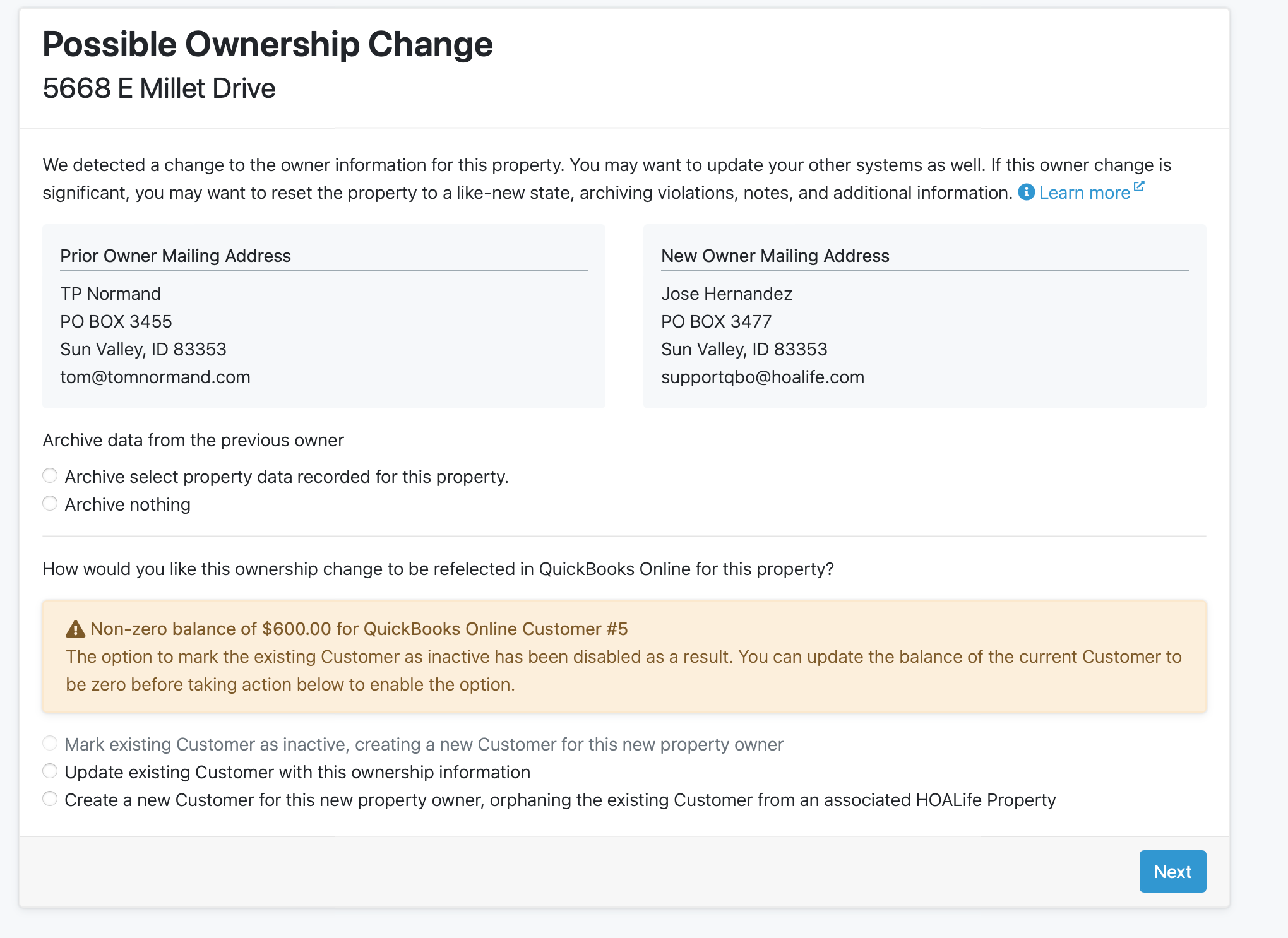
Disconnecting
You can disconnect your HOALife <=> QuickBooks Online integration at any time. Disconnecting your integration will not remove any QuickBooks data. Reconnecting at a later time may create duplicate QuickBooks Customers.