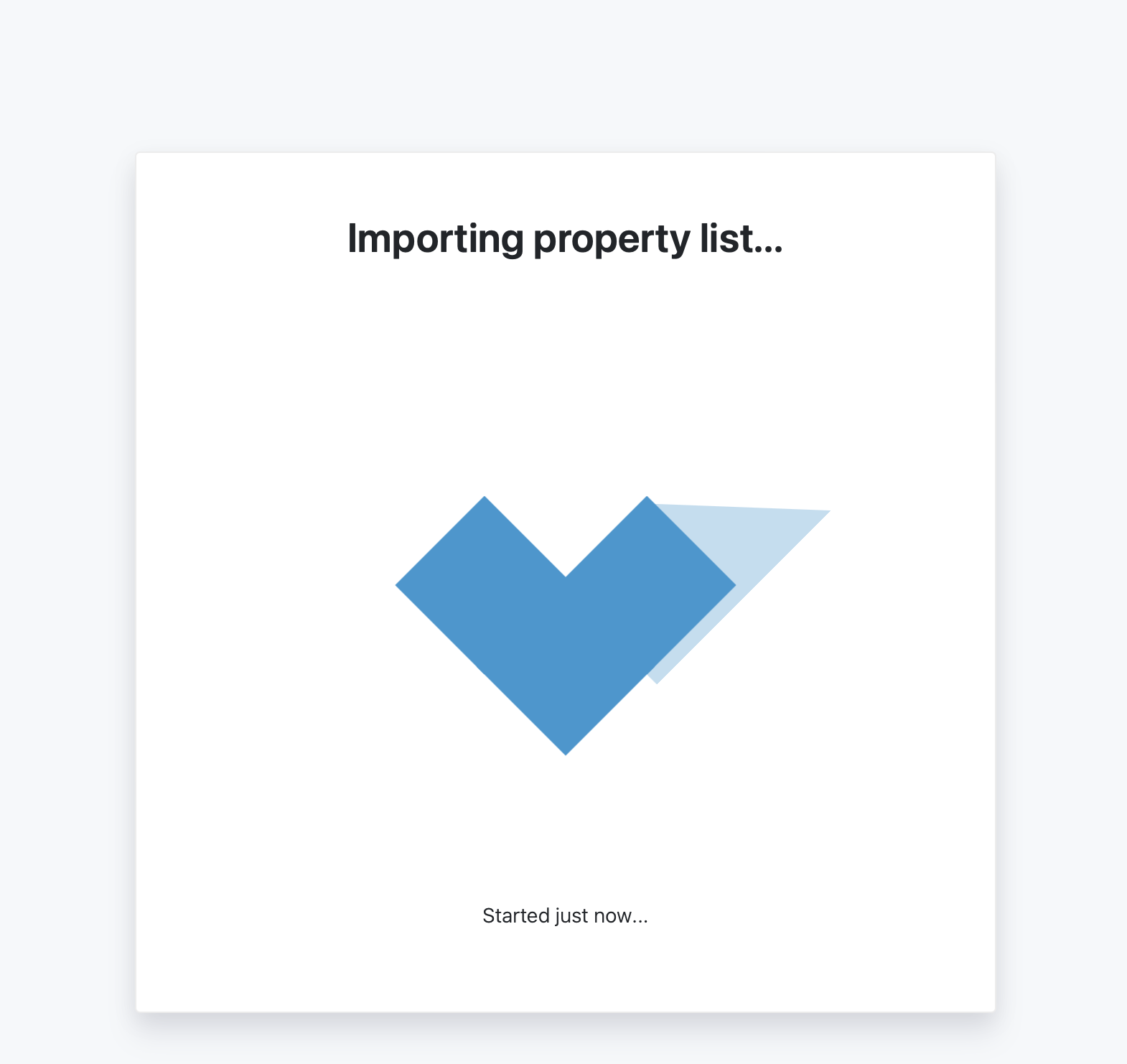Manually Updating Property Information in Bulk
Updated
by Daniel Westendorf
You may find yourself wanting to update property information manually, in bulk, for many or all of your properties. If you are wanting to import data from another external system in this method is 🚨NOT recommended. When in doubt contact support@hoalife.com for additional help.
This process is strict in its nature; if you're updating just a handful of properties' data you will have better lucking Updating property ownership information.
Export/Modify/Import Process Overview
- You will Export your current property data to a spreadsheet in the HOALife File Format.
- You will make modification to that spreadsheet manually, 🚨taking care not to change the file's layout or format. You will then need to save the updated file as a CSV.
- You will then upload the newly modified CSV using our property Import
Exporting properties to spreadsheet
- From the Dashboard, select Properties > All Properties
- Click the Export button. Generation of the spreadsheet will begin, eventually Downloading to your computer as a CSV file.
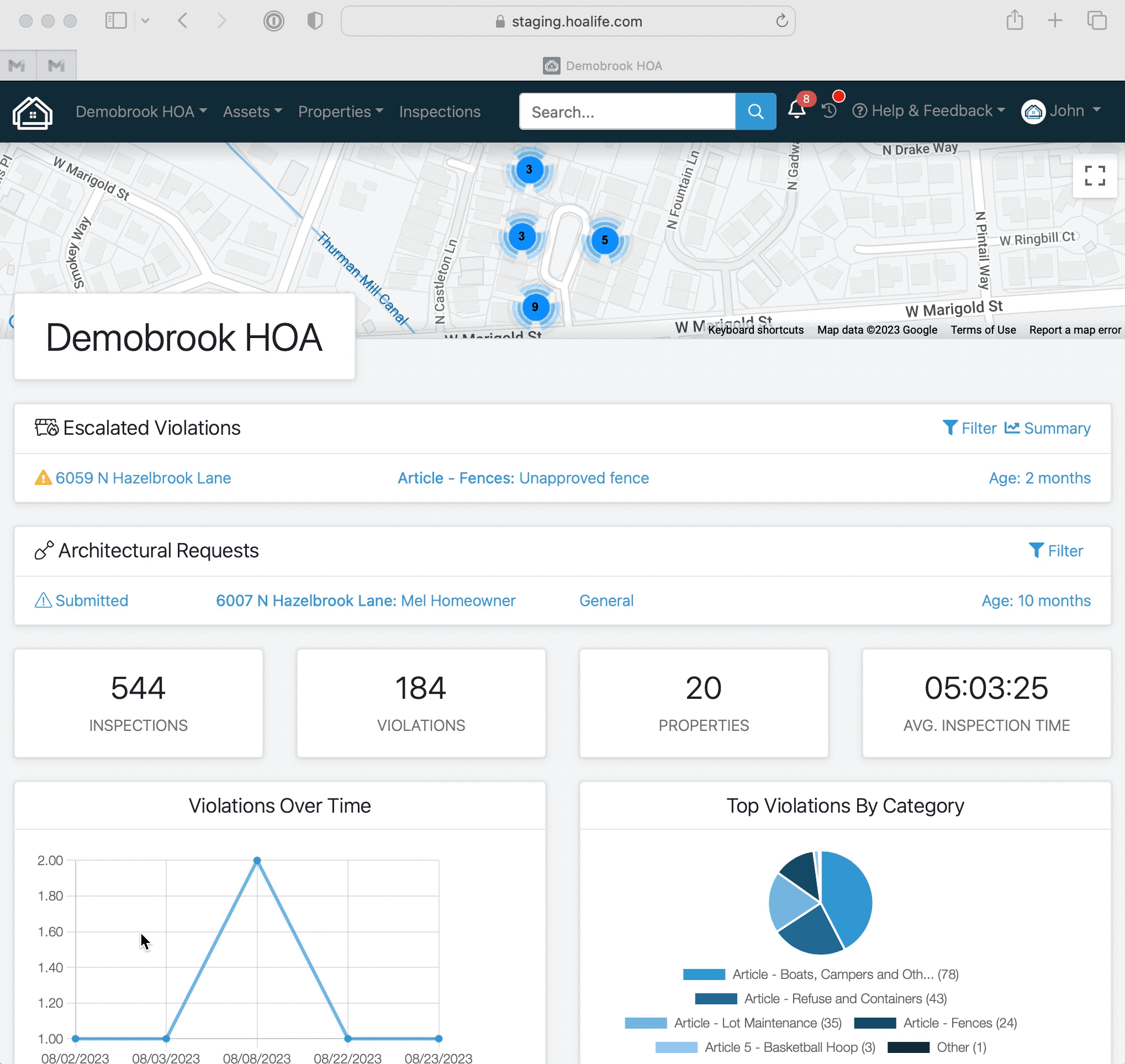
Modifying Property Data
This is the most important step. It is critical that the column headers (the first row in the spreadsheet) or not changed or removed; this could result in data being removed from HOALife. Additionally, some columns should not be changed.
Failure to adhear to these criteria may result in duplicate properties created in your association.
Column | Modification |
property_id | DO NOT CHANGE |
street_1 | DO NOT CHANGE |
street_2 | DO NOT CHANGE |
city | DO NOT CHANGE |
state | DO NOT CHANGE |
postal_code | DO NOT CHANGE |
county | DO NOT CHANGE |
country | DO NOT CHANGE |
latitude | DO NOT CHANGE |
longitude | DO NOT CHANGE |
mailing_name | OK to change |
mailing_street_1 | OK to change |
mailing_street_2 | OK to change |
mailing_city | OK to change |
mailing_state | OK to change |
mailing_postal_code | OK to change |
external_id | DO NOT CHANGE |
lot_number | OK to change |
phone_numbers | OK to change |
emails | OK to change |
tags | OK to change |
route_groups | OK to change |
Importing Modified Data
- Ensure you've saved your updates in Comma Separated Values (.csv) format
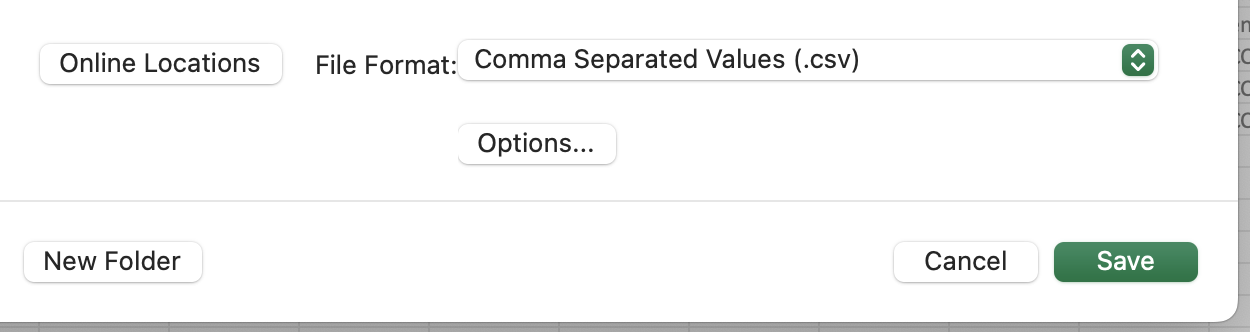
- From the Dashboard, select Properties > All Properties
- Click the Import button
- Select HOALife CSV from the list and select our modified CSV file using the Chose File... button
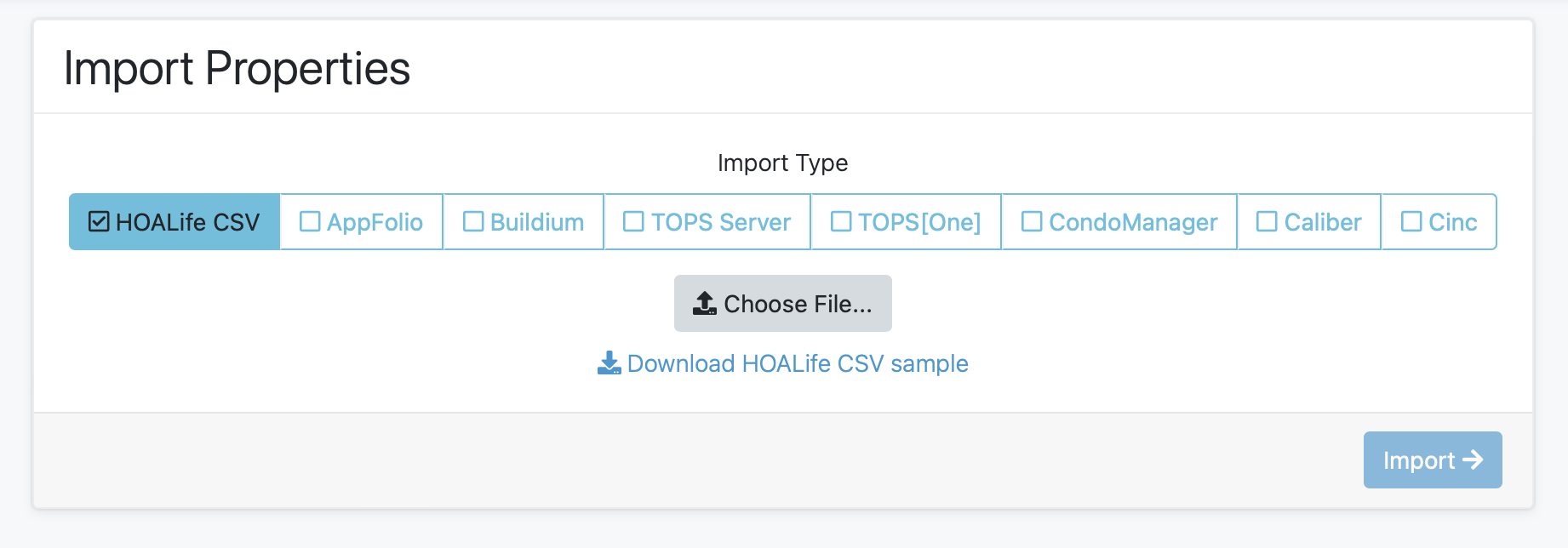
- Click Import → and wait for the import to process. You will be redirect to the All Properties page when complete.