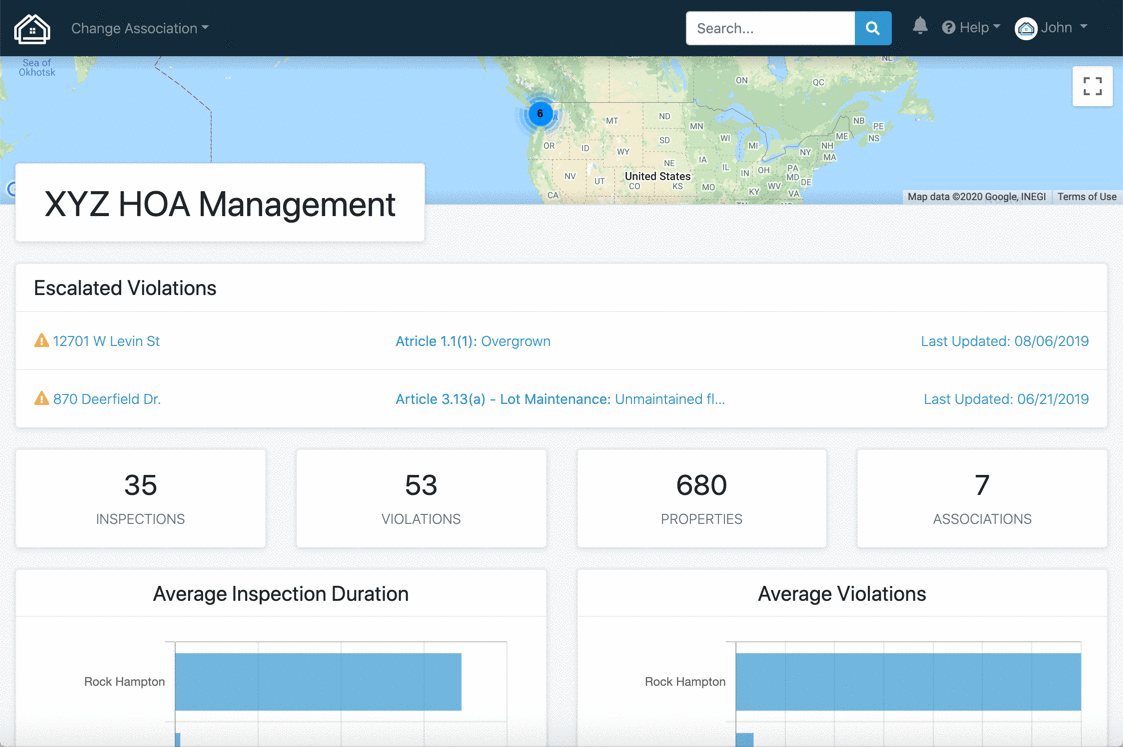Tags!
Updated
by Tom Normand
Getting Started with Tags
Tags are labels your create to help you organize and add context your Properties, Violations, Assets, and Deficiencies. Tagging lets you bring your own structure into HOALife and label elements based on data you know about them. Tags are highly customizable, so you can create and assign them as you see fit.
In this article, you'll learn the basics of tags and how you can use them to organize your data in HOALife.
How to use tags
Think of tags as labels for your Properties, Violations, Assets, and Deficiencies that help you stay organized and add context and categorization. In HOALife, tags are a way for you to label based on information you have and want to track.
Tags are completely customizable, so you can use them however you need to. You may want to create a comprehensive tagging structure, or you might just need a few tags as a lightweight way to identify some key information. Either way, tags give you the flexibility to bring the system that works for your and your association into HOALife.
Create, Filter and Manage tags
You can create tags at both the Company level and the individual Association level as desired. A Company level tag will be visible in all of the Associations under that Company whereas an Association level tags is only visible for that specific Association. You will find a Tags link under both the Management Company and Association level menus and this is where you will add, edit, and delete tags as needed.
You can create a custom set of tags for each of the major categories in HOALife. When you create a tag in a paticular category, it won't be copied to the others. For example, you might want to label a Property as ACC Approved or Tenant Occupied, but use tags like Not Compliant on Violations, or Board Approval Required on Deficiencies.
To utilize tags, you simply toggle the tag on/off as desired. You can then view the tag status or filter by tag in the relevant sections of HOALife.
Type | Description |
Property | Activate and deactivate tags for a property on the individual Property Page. Filter Properties by tag on the Properties List. |
Violation | Activate and deactivate tags for a violation on the individual Violation Page. Filter Properties by tag on the Violations List. |
Asset | Activate and deactivate tags for an asset on the individual Asset Page. Filter Properties by tag on the Asset List. |
Deficiency | Activate and deactivate tags for a deficiency on the individual Deficiency Page. Filter Properties by tag on the Deficiencies List. |
Examples
We know it can sometimes be hard to decide how to make such a flexible feature work for you. Here are some examples of tags you might create:
- Board Member
- ACC/ARC Approval Granted
- Violation Resolved
- Not Compliant
- Assigned to Vendor
- Board Approval Required
- Tenant
- Bid Required
- Do Not Photograph
- Ignore
- Clubhouse