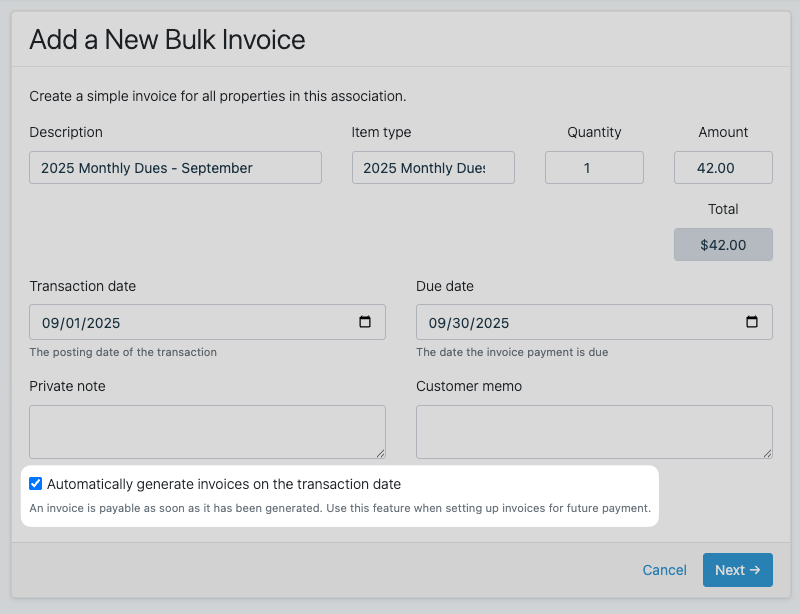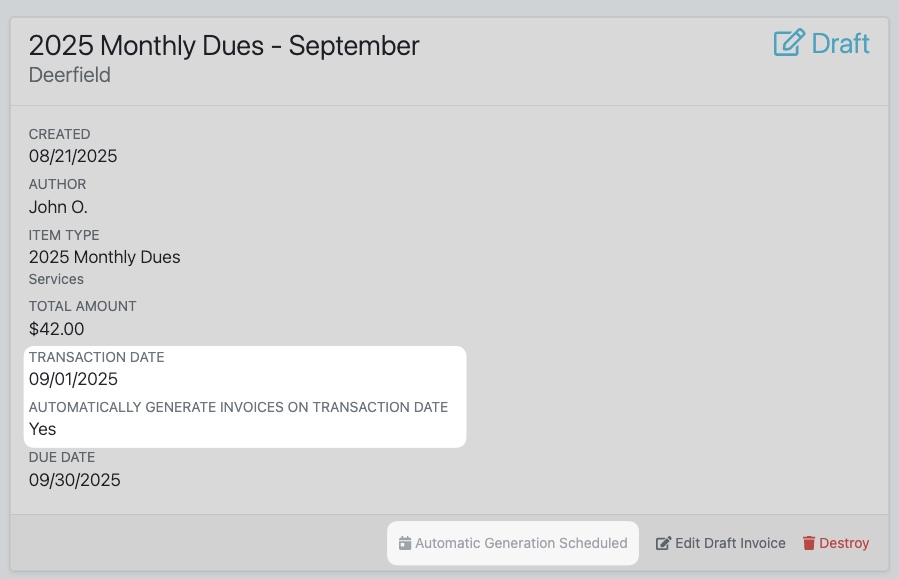Invoicing with Quickbooks Online
Updated
by Daniel Westendorf
Invoicing with Quickbooks Online
One of the more labor intensive tasks consuming HOA Board Members' time is managing invoicing for members in-bulk. Unlike traditional users of most accounting software, invoices in HOA's are often created for hundreds or thousands of members on a recurring basis that are nearly identical. This results in a lot of manual, monotonous, data entry. 🤮
HOALife supports viewing, downloading and sending Quickbooks Online invoices directly from the HOALife dashboard in addition to creating new invoices (both piecemeal per property and in bulk).
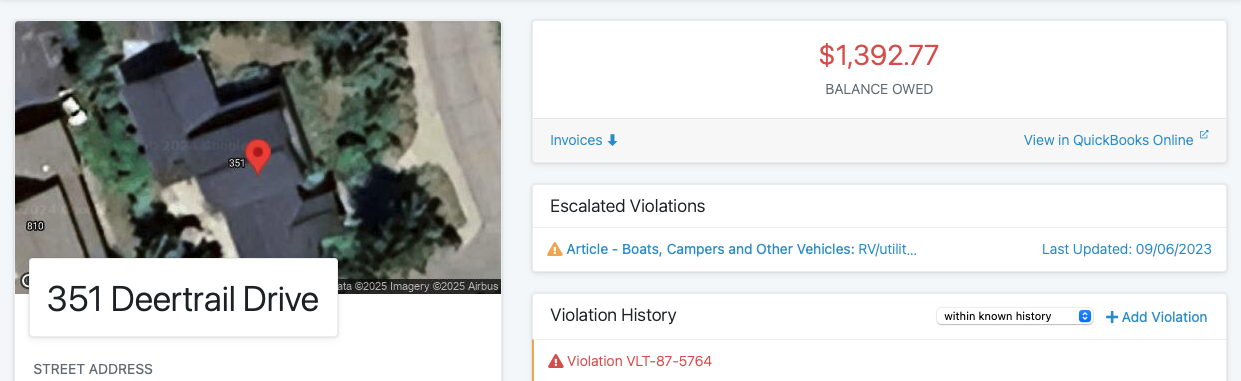
HOALife also provides an in-dashboard view of property balances in aggregate.
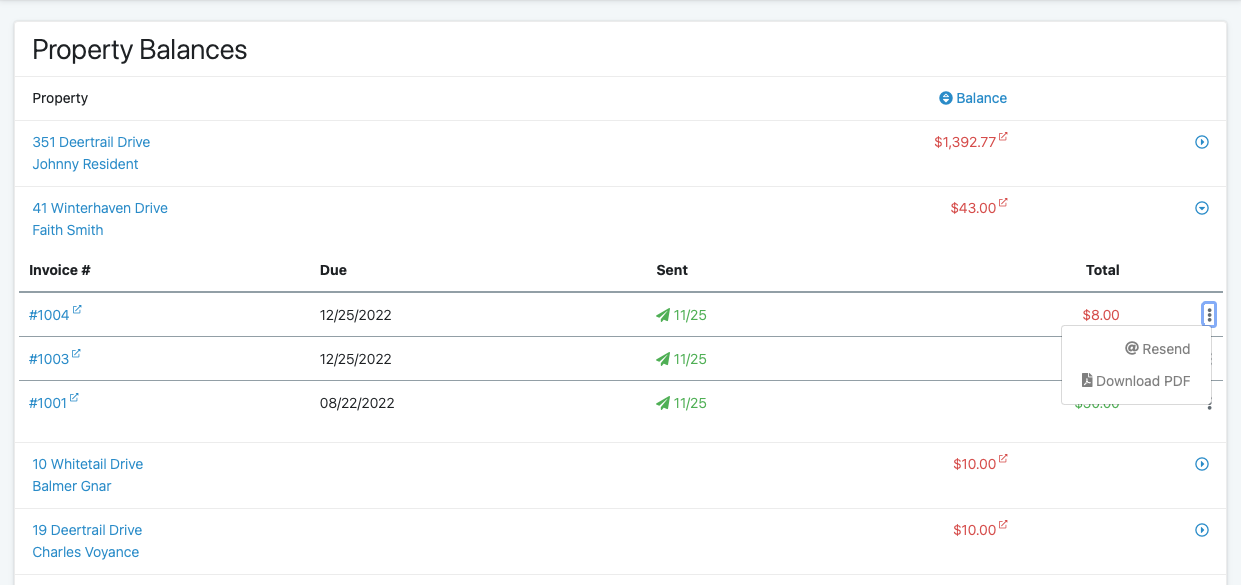
Create a Single Invoice for a Property
Need to invoice a single property for a one-off payment? Follow the steps below.
- Navigate to the Property you'd like to create the invoice for, scrolling down to the Invoices section
- Select Simple Invoice from the New Invoice dropdown
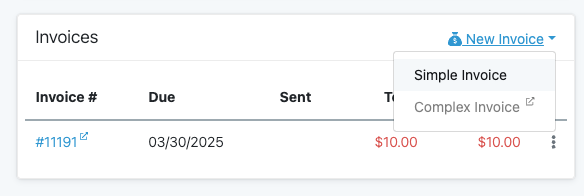
- Fill out the invoice details, beginning with the Item Type. Item Types are populated automatically from your QuickBooks Online Products and Services list.
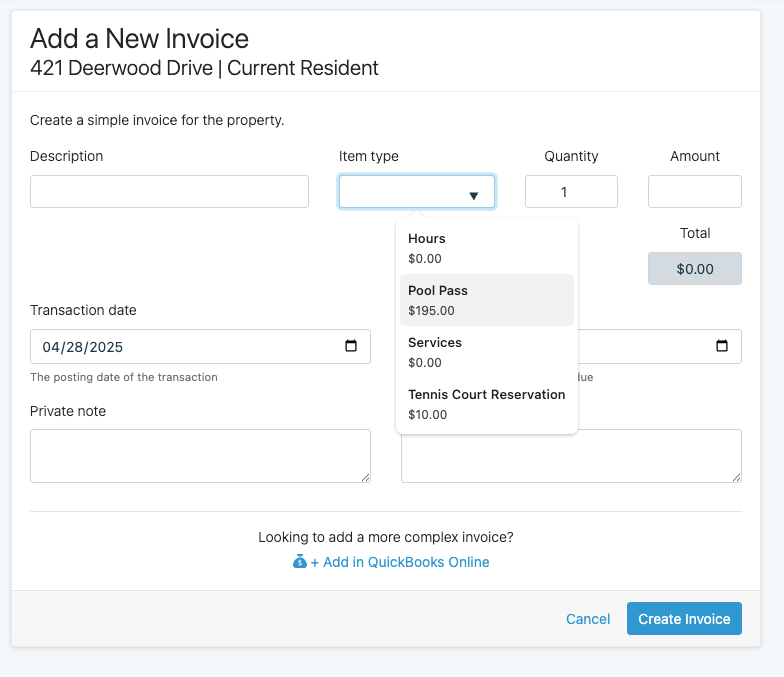
- Click Create Invoice. The invoice will then be created and be payable in the homeowner portal
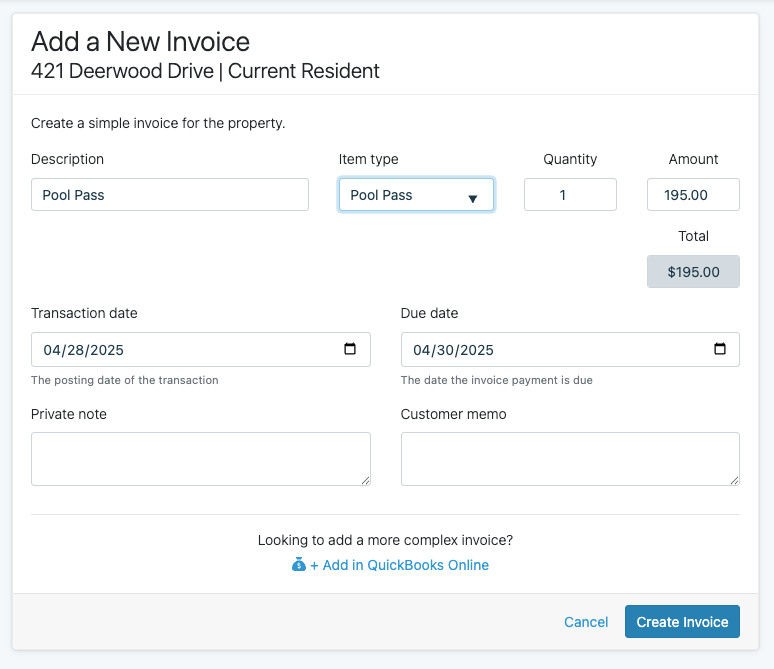
Bulk Invoicing
Use bulk invoicing for your single-invoice-type to many properties invoicing such as recurring dues or special assessments. Bulk invoicing does not support customization per-invoice; every invoice will be the same replicated across all of your targeted properties. Bulk invoicing supports a singular line item at this time.
- In the top navigation bar, select Properties > Invoicing
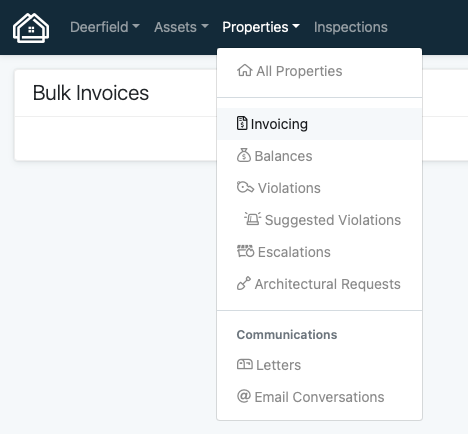
- Select New Bulk Invoice to create a new bulk invoice

- Enter the invoicing parameters for the bulk invoice. The Item type is a list of products and services specified in your Quickbooks Online account. This will be used as the line item in the property invoices. Customize the Description, Quantity, and Amount, to be reflected in the invoices. Transaction date (the posting date for the invoices), Due date (the date the invoice payment is due and becomes past-due), Private note, and Customer memo are also customizable.
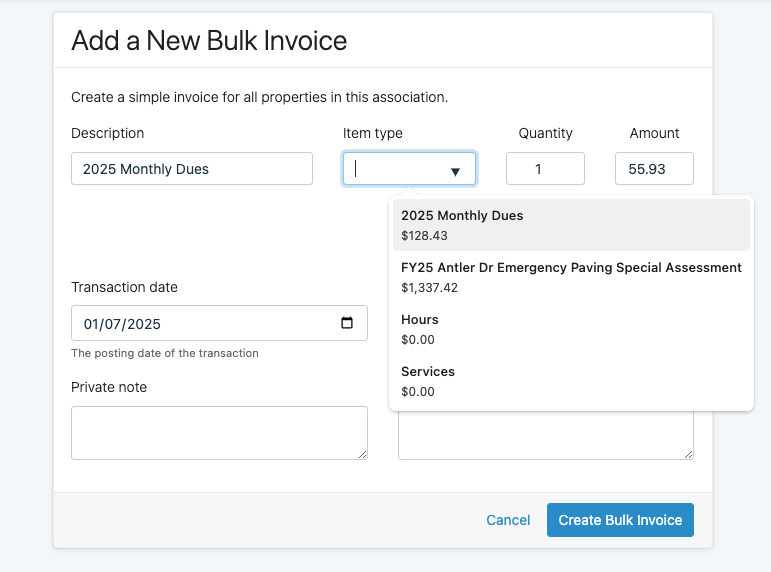
- Filter the Properties you'd like to target for this bulk invoice. If no filters are specified, invoices will be created for all properties.
- When you're confident in the details of the invoice you'd like to generate per property, and the scope of properties you'd like to generate invoices for, you are ready to Generate Invoices. We will create the Quickbooks Online invoices for the property's customers. Once complete you can now view the invoices in Quickbooks Online.
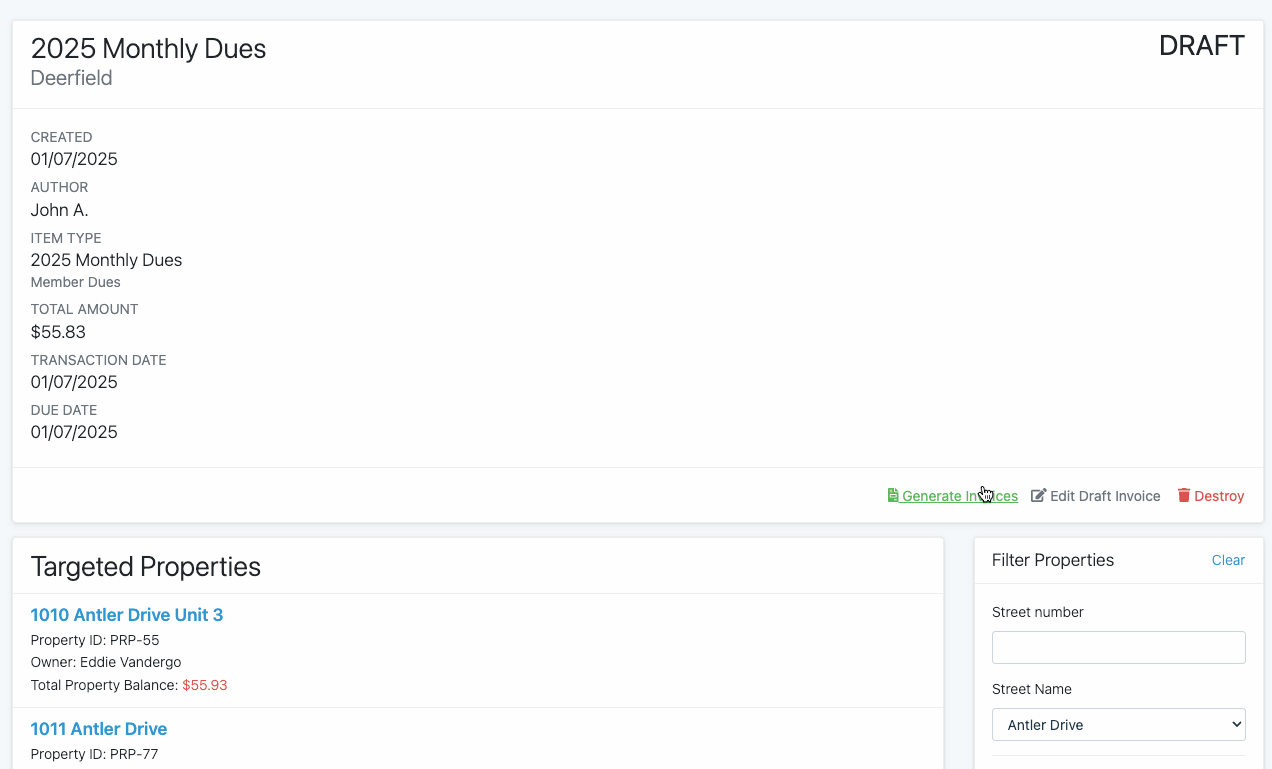
- Send via Quickbooks or Download the invoices to print and mail. Sending via Quickbooks will use each property's respective primary email address and send the invoice via email to the recipient exactly as if you were sending the invoice via the Quickbooks Online dashboard.Sending the invoices via Quickbooks is a requirement for Quickbooks Payment links to be visible in the portal. If you're a user of HOALife Payments (Stripe), this is not a requirement, as payment links will be immediaitely available.
- Leverage HOALife's Bulk lettering or Bulk Emails + Append all unpaid invoices to each respective property's letter feature to notify your homeowners about their unpaid invoices.
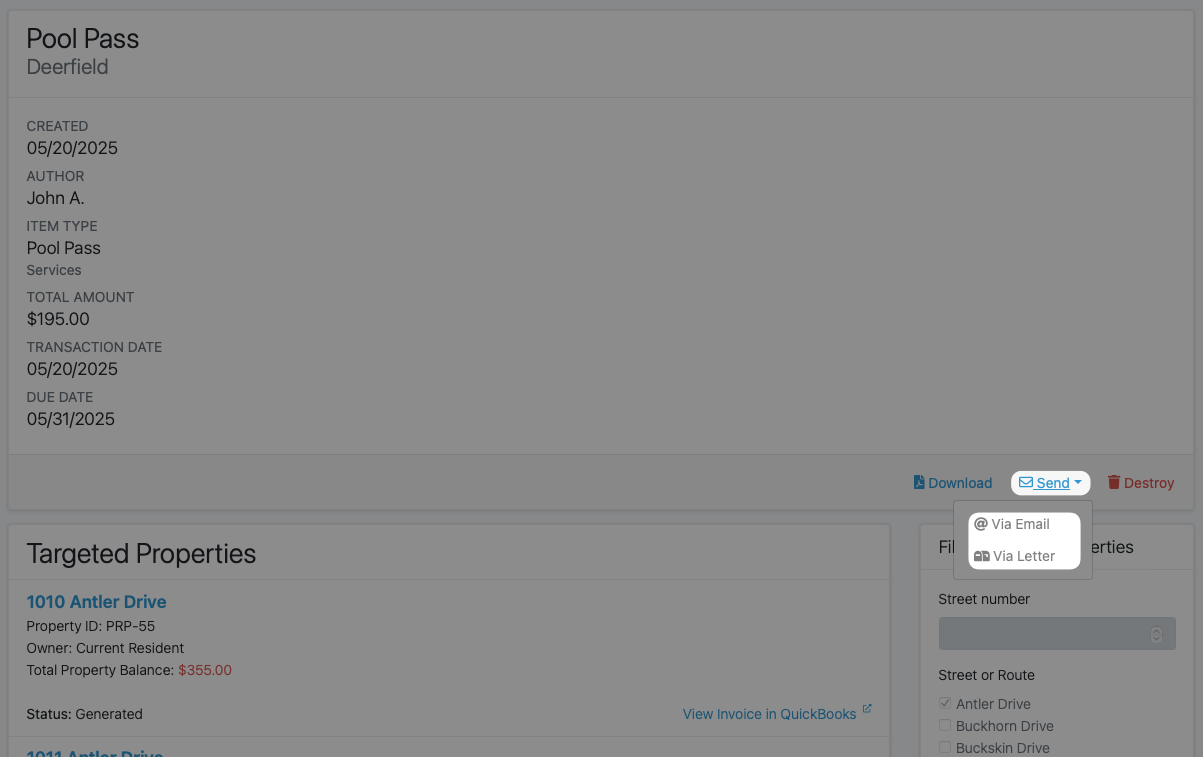
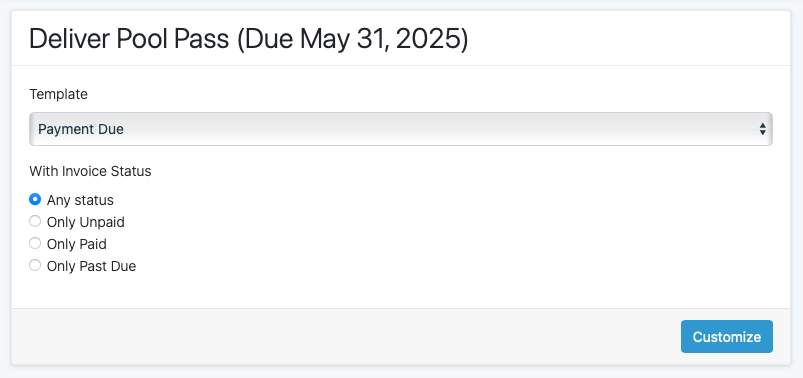
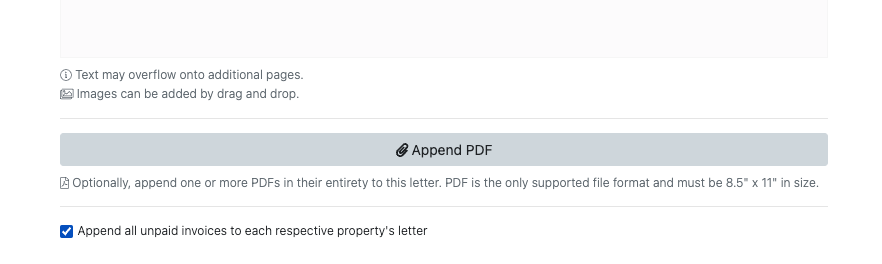
Automatic Generation on Transaction Date
For frequent invoicing (i.e. monthly dues collection) you can schedule bulk invoice generation to happen automatically on the transaction date. This would allow you, for example, to setup 12 months of monthly dues bulk invoices, but the homeowner would not be able to view/pay the invoice until each month's bulk invoice transaction date.
The bulk invoice will stay editable prior to generation allowing for customization or cancelation if needed.
Automatic Generation is only supported on bulk invoices and for transaction dates in the future.