Adding Users to Accounts
Updated
by Daniel Westendorf
User access can be managed on the association or organizational account level. Where a user is granted access determines which accounts those permissions are applied to.
Users will receive an email inviting them to HOALife with a link to sign in. If the user is new to HOALife, they'll be prompted to set a password. If they've logged in before, they can use the password they've already created.
Organizational Account Access
An Organizational Account is an account which manages many associations. Add a user at the Organizational Account level to grant them access to all associations underneath that account. If you manage many associations and are adding a co-worker to HOALife, this is the option you likely want. From the top-right of the window, click on your name and select Users. This option won't be available for self-managed associations.
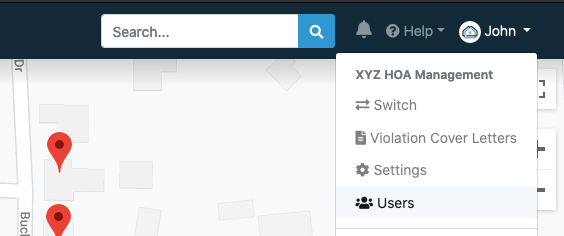
Association Account Access
Add a user to the Association Account level to grant them access to a specific association, and only that specific association. This option applies to all self-managed associations or for adding users to associations in a scoped, piecemeal basis (such as a board member). If you manage many associations and are adding a co-worker to HOALife, this is likely not the option you want. From the top-left of the window, click on the Association name you want to add the user to and select Users.
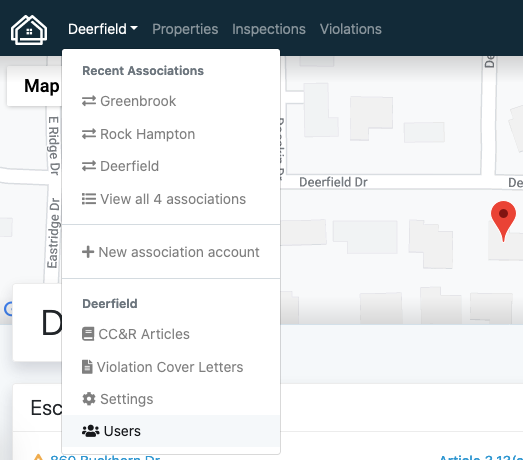
Roles & Permissions
Determine what role to grant a user based on the permissions they'll need. View the specific permissions granted for each role.
- Administrator
- Manager
- Staff
- Inspector
- Board Member
- Architectural Committee Member
- Architectural Committee Voter
- Read Only
Having trouble signing in? Try resetting your password.